|
Table of Contents : |
How do I move/attach document to Status Entry in Search Folder?
| 1. | Login to your account using the username and password provided. | |
| 2. | Click on the Fleet Management tab then Hover over the Document Management Centre tab and Click on Manage Master Documentation tab. |  |
| 3. | Select Client and Other relevant details. It will load data into grid. |  |
| 4. | Go to folder where you want to search document. In that row, Go to Search Column and Click on Search icon. It will open that folder in a new window. | 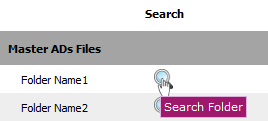 |
| 5. | Go to Keyword or multiple keyword used for search particular document/documents. |  |
| 6. | Search Options : Help to search with different options And / Or. & Select requiered field which you want. | 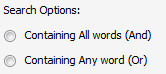 |
| 7. | Click on SEARCH button. It will show you searched documents. |  |
| 8. | Select the document you want to attach. |  |
| 9. | Select required Attach Type from the list and other required fields. |  |
| 10. | Click on Attach to Status Entry. |  |
| 11. | In new window, you have a list of rows available into grid. Select one or multiple row where you want to attach document. |  |
| 12. | Click on ATTACH button. |  |
| 13. | After clicking on Attach button, If same filename document is already present then it will show a pop-up message. If you still want to continue the Attachment process then click on OK button, then the attach process will be done. | 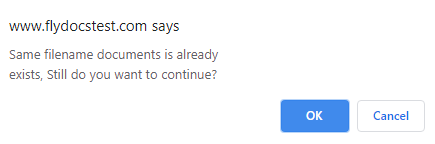 |
| 14. | It will show a popup message. Click on OK button. | 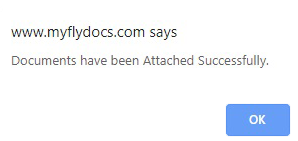 |
Lauren Partridge
Comments