|
Table of Contents : |
How do I move/attach document to Status Entry in Open Folder?
| 1. | Login to your account using the username and password provided. | |
| 2. | Click on the Fleet Management tab then Hover over the Document Management Centre tab and Click on Manage Master Documentation tab. |  |
| 3. | Select Client and Other relevant details. It will load data into grid. |  |
| 4. | Go to folder that you want to open. In that row, Go to Open Folder Column and Click on Open Folder icon. It will open that folder in a new window. | 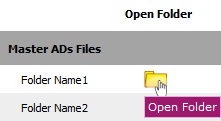 |
| 5. | Select the document you want to attach. |  |
| 6. | Select required Attach Type from the list and other required fields. |  |
| 7. | Click on Attach to Status Entry. |  |
| 8. | In new window, you have a list of rows available into grid. Select one or multiple row where you want to attach document. |  |
| 9. | Click on ATTACH button. |  |
| 10. | After clicking on Attach button, If same filename document is already present then it will show a pop-up message. If you still want to continue the Attachment process then click on OK button, then the attach process will be done. | 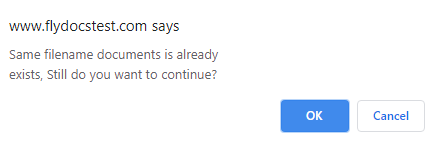 |
| 11. | It will show a popup message. Click on OK button. | 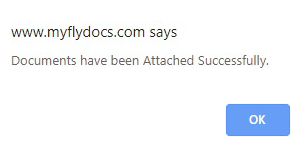 |
Lauren Partridge
Comments