|
Table of Contents : |
How do I add new a Document Group?
| 1. | Login to your account using the username and password provided. | |
| 2. | Hover over the Fleet Management then Hover over the Repair Centre tab and Click on Repair Mapper tab. | 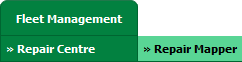 |
| 3. | Select Client from List. |  |
| 4. | Select Aircraft or Aircraft Type. | 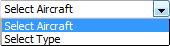 |
| 5. | Select Aircraft or Aircraft Type from list. |  |
| 6. | Click on LOAD button. It will load Tool Bar in a same window and Repairs page in a new window. |  |
| 7. | Hover on Controls button. |  |
| 8. | Click on Manage Document Gropus Tab. |  |
| 9. | Opens a new window for Manage Document Groups. To add a new group, click on ADD button and insert Group name and set display order. |  |
| 10. | Click on SAVE button to save new group. |  |
| 1. | Login to your account using the username and password provided. | |
| 2. | Hover over the Fleet Management then Hover over the Repair Centre tab and Click on Repair Mapper tab. | 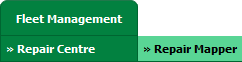 |
| 3. | Select Client from List. |  |
| 4. | Select Aircraft or Aircraft Type. | 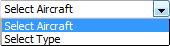 |
| 5. | Select Aircraft or Aircraft Type from list. |  |
| 6. | Click on LOAD button. It will load Tool Bar in a same window and Repairs page in a new window. |  |
| 7. | Hover over on Controls button. |  |
| 8. | Click on Manage Document Groups Tab. |  |
| 9. | Opens a new window for Manage Document Groups. To Edit groups click on group that you want to edit. | 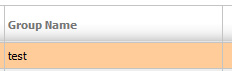 |
| 10. | Click on EDIT button and make any changes that you want amended. |  |
| 11. | Click on SAVE button to save changes that you have made. |  |
How Do I Delete Document Group?
| 1. | Login to your account using the username and password provided. | |
| 2. | Hover over the Fleet Management then Hover over the Repair Centre tab and Click on Repair Mapper tab. | 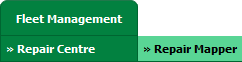 |
| 3. | Select Client from List. |  |
| 4. | Select Aircraft or Aircraft Type. | 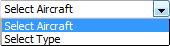 |
| 5. | Select Aircraft or Aircraft Type from list. |  |
| 6. | Click on LOAD button. It will load Tool Bar in a same window and Repairs page in a new window. |  |
| 7. | Hover over on Controls button. |  |
| 8. | Click on Manage Document Groups Tab. |  |
| 9. | Opens a new window for Manage Document Groups. To Delete a group, click on the group that you want to Delete so it becomes highlighted. | 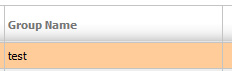 |
| 10. | Click on DELETE button. |  |
| 11. | A popup message will appear that say "Are you sure want to Delete this record?" click on ok if you are sure you wish to delete the group. | 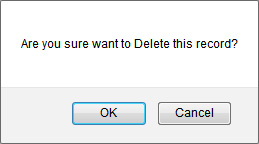 |
How do I show a document group to main users?
| 1. | Login to your account using the username and password provided. | |
| 2. | Hover over the Fleet Management then Hover over the Repair Centre tab and Click on Repair Mapper tab. | 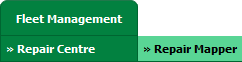 |
| 3. | Select Client from List. |  |
| 4. | Select Aircraft or Aircraft Type. | 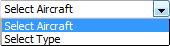 |
| 5. | Select Aircraft or Aircraft Type from list. |  |
| 6. | Click on LOAD button. It will load Tool Bar in a same window and Repairs page in a new window. |  |
| 7. | Hover over on Controls button. |  |
| 8. | Click on 'Manage Document Groups' Tab. |  |
| 9. | A new window will open automatically, then just tick the 'Show Group to Main User'. | 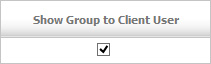 |
How do I show a document group to client users?
| 1. | Login to your account using the username and password provided. | |
| 2. | Hover over the Fleet Management then Hover over the Repair Centre tab and Click on Repair Mapper tab. | 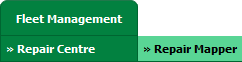 |
| 3. | Select Client from List. |  |
| 4. | Select Aircraft or Aircraft Type. | 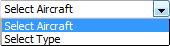 |
| 5. | Select Aircraft or Aircraft Type from list. |  |
| 6. | Click on LOAD button. It will load Tool Bar in a same window and Repairs page in a new window. |  |
| 7. | Hover over on Controls button. |  |
| 8. | Click on 'Manage Document Groups' Tab. |  |
| 9. | A new window will open automatically, then just tick the 'Show Group to Client User'. | 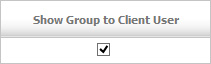 |
Lauren Partridge
Comments