|
Table of Contents : |
How do I add a new Document Group?
| 1. |
Login to your account using the username and password provided. |
|
| 2. |
Hover over the Fleet Management tab and select any centre eg. Aircraft Centre, Engine Centre, etc. |
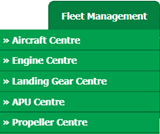 |
| 3. |
Select the Asset from the Grid below. |
 |
| 4. |
Hover over Current Status Button and select any desired section from the dropdown below. A new window will open. |
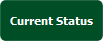 |
| 5. |
Hover on Controls button and Click on Manage Document Groups Tab. It will open Document Group page in a new window. |
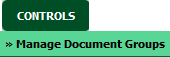 |
| 6. | Click on Add Button. |  |
| 7. | Fill out the required details eg. Group Name, Display Order. | 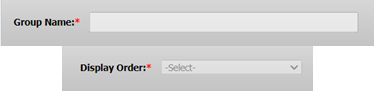 |
| 8. | Click on SAVE to save your changes. |  |
How do I edit a Document Group?
| 1. |
Login to your account using the username and password provided. |
|
| 2. |
Hover over the Fleet Management tab and select any centre eg. Aircraft Centre, Engine Centre, etc. |
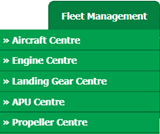 |
| 3. |
Select the Asset from the Grid below. |
 |
| 4. |
Hover over Current Status Button and select any desired section from the dropdown below. A new window will open. |
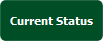 |
| 5. |
Hover on Controls button and Click on Manage Document Groups Tab. It will open Document Group page in a new window. |
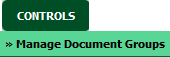 |
| 6. | Select the desired Document Group from the Grid below. |
 |
| 7. | Click on EDIT Button. |  |
| 8. | Make the changes on Group Name, Display Order. | 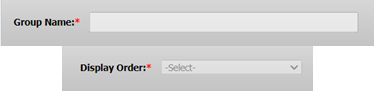 |
| 9. | Click on SAVE to save your changes. |  |
How do I delete a Document Group?
| 1. |
Login to your account using the username and password provided. |
|
| 2. |
Hover over the Fleet Management tab and select any centre eg. Aircraft Centre, Engine Centre, etc. |
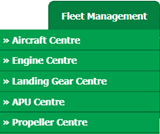 |
| 3. |
Select the Asset from the Grid below. |
 |
| 4. |
Hover over Current Status Button and select any desired section from the dropdown below. A new window will open. |
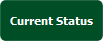 |
| 5. |
Hover on Controls button and Click on Manage Document Groups Tab. It will open Document Group page in a new window. |
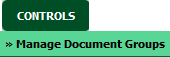 |
| 6. | Select the desired Document Group from the Grid below. |  |
| 7. | Click on DELETE Button. |  |
How do I show a Document Group to Main/Client users?
| 1. |
Login to your account using the username and password provided. |
|
| 2. |
Hover over the Fleet Management tab and select any centre eg. Aircraft Centre, Engine Centre, etc. |
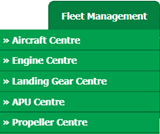 |
| 3. |
Select the Asset from the Grid below. |
 |
| 4. |
Hover over Current Status Button and select any desired section from the dropdown below. A new window will open. |
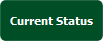 |
| 5. |
Hover on Controls button and Click on Manage Document Groups Tab. It will open Document Group page in a new window. |
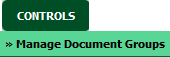 |
| 6. |
Tick on the "Show Group to Main User" or "Show Group to Client User" for a particular Document Group. Note : 1. Tick "Show Group to Main User" for Main Client User 2. Tick "Show Group to Client User" for Third Party Client User. |
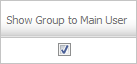 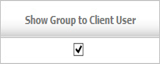 |
Lauren Partridge
Comments