|
Table of Contents : |
How do I view Authorisation Status Report?
| 1. | Login to your account using the username and password provided. | |
| 2. | Hover over the Technical Management tab then Hover over the Authorisations and Training Records Centre and Click on the User profiles tab. |  |
| 3. | Hover over the Reports Tab and Click on the Authorisation Status Report option. It will open Authorisation Status Report in a new window. | 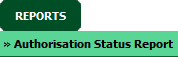 |
How do I export Authorisation Status Report?
| 1. | Login to your account using the username and password provided. | |
| 2. | Hover over the Technical Management tab then Hover over the Authorisations and Training Records Centre and Click on the User profiles tab. |  |
| 3. | Hover over the Reports Tab and Click on the Authorisation Status Report option. It will open Authorisation Status Report in a new window. | 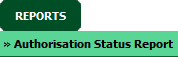 |
| 4. | Click on EXPORT button. |  |
| 5. | It will show you Popup asking whether you want to open or save file. |  |
How do I print Authorisation Status Report?
| 1. | Login to your account using the username and password provided. | |
| 2. | Hover over the Technical Management tab then Hover over the Authorisations and Training Records Centre and Click on the User profiles tab. |  |
| 3. | Hover over the Reports Tab and Click on the Authorisation Status Report option. It will open Authorisation Status Report in a new window. | 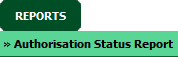 |
| 4. | Click on PRINT button. It will allow you to print Authorisation Status Report. |  |
Lauren Partridge
Comments