|
Table of Contents : |
How do I generate listing MCC document folder in MH?
| 1. | Login to your account using the username and password provided. | |
| 2. | Hover over the Fleet Management tab. | 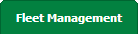 |
| 3. | Hover over the Maintenance Control Centre tab and Click on the Manage By Asset tab. |  |
| 4. | Select any Centre tab that you want to open like Aircraft Centre, Engine Centre, etc. |  |
| 5. | Go to end of the record from grid that you want to access and Click on the view icon. It will open a new window. |  |
| 6. | Select any Document Type that is visible to you like Workpacks/ Work Orders, etc. | 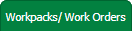 |
| 7. | It will open listing records into grid by default then Go to "Listing Attached" is Yes record. | 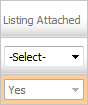 |
| 8. |
If Work Status of that record shown as "Documents Approved" and All the Inner documents and records are also Approved then Automatically Folder structure will be created in MH. Note: At Listing level and Document level, If Work Status of any single listing or single document is not marked as "Documents Approved" then Folder structure will not created into MH. View More |
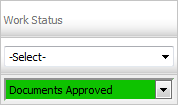 |
How to Approved All Documents to create automatic folder structure in MH?
| 1. | Go to documents level and mark all documents as a Approved. | 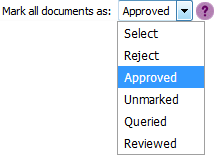 |
| 2. | Once all documents are approved at document level, Work status of selected listing will automatically changed to "Documents Approved" at listing page. | 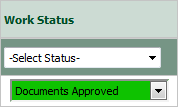 |
| 3. | Once all the Work Status shown on listing page are marked as a "Documents Approved, automatically folder structure will be created into MH. | 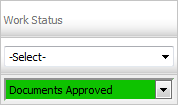 |
|
Note:- If you do not see this option appear it is due to access restrictions for your user account. please contact an administrator. |
Lauren Partridge
Comments