|
Table of Contents : |
How do I view listings of Next date?
| 1. | Login to your account using the username and password provided. | |
| 2. | Hover on the Fleet Management then Hover on the Maintenance Control Centre and Click on Manage By Date Tab. | 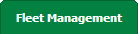 |
| 3 | Hover over the Maintenance Control Centre tab and Click on the Manage By Date tab. |  |
| 4. | Select any Centre tab that you want to open like Aircraft Centre, Engine Centre, etc. |  |
| 5. | Select any Document Type that is visible to you like Miscellaneous, etc. |  |
| 6. | Select Client from list. It will load listing records into grid by default. |  |
| 7. | Go to end of the date record from grid that you want to access and Click on the view icon. It will open a new window. (E.g As shown in image 26th March 2018 date record is selected.) | 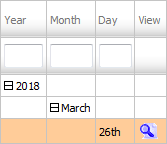 |
| 8. | Click on the GO TO NEXT DATE button from right side top of the page. It will load next date listings into grid. Note: By default GO TO NEXT DATE button is disabled. |
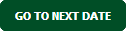 |
How do I view listings of Previous date?
| 1. | Login to your account using the username and password provided. | |
| 2. | Hover on the Fleet Management then Hover on the Maintenance Control Centre and Click on Manage By Date Tab. | 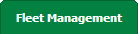 |
| 3 | Hover over the Maintenance Control Centre tab and Click on the Manage By Date tab. |  |
| 4. | Select any Centre tab that you want to open like Aircraft Centre, Engine Centre, etc. |  |
| 5. | Select any Document Type that is visible to you like Miscellaneous, etc. |  |
| 6. | Select Client from list. It will load listing records into grid by default. |  |
| 7. | Go to end of the date record from grid that you want to access and Click on the view icon. It will open a new window. (E.g As shown in image 26th March 2018 date record is selected.) | 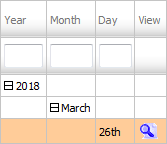 |
| 8. | Click on the GO TO PREVIOUS DATE button from right side top of the page. It will load previous date listings into grid. | 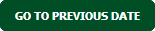 |
|
Note:- If you do not see this option appear it is due to access restrictions for your user account. please contact an administrator. |
Lauren Partridge
Comments