|
Table of Contents : |
How do I view listings of Next date?
| 1. | Login to your account using the username and password provided. | |
| 2. | Hover on the Fleet Management then Hover on the Maintenance Control Centre and Click on Manage By Date Tab. |  |
| 3. | Click on the GENERAL COMPONENTS Button. | 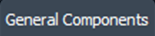 |
| 4. | Select Release Certs Tab or Workshop Strip Reports Tab for which you want to open document. |  |
| 5. | Select Client from dropdown list. |  |
| 6. | Go to end of the date record from grid that you want to access and Click on the view icon. It will open a new window. (E.g As shown in image 26th March 2018 date record is selected.) | 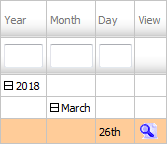 |
| 7. | Click on the GO TO NEXT DATE button from right side top of the page. It will load next date listings into grid. Note: By default GO TO NEXT DATE button is disabled. |
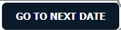 |
How do I view listings of Previous date?
| 1. | Login to your account using the username and password provided. | |
| 2. | Hover on the Fleet Management then Hover on the Maintenance Control Centre and Click on Manage By Date Tab. |  |
| 3. | Click on the GENERAL COMPONENTS Button. | 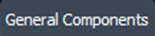 |
| 4. | Select Release Certs Tab or Workshop Strip Reports Tab for which you want to open document. |  |
| 5. | Select Client from dropdown list. |  |
| 6. | Go to end of the date record from grid that you want to access and Click on the view icon. It will open a new window. (E.g As shown in image 26th March 2018 date record is selected.) | 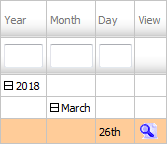 |
| 7. | Click on the GO TO PREVIOUS DATE button from right side top of the page. It will load previous date listings into grid. |  |
| Note:- If you do not see this option appear it is due to access restrictions for your user account. please contact an administrator. |
Lauren Partridge
Comments