|
Table of Contents : |
| 1. | Login to your account using the username and password provided. | |
| 2. | Click on the Fleet Management tab. | 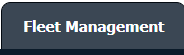 |
| 3. | Hover on the Document Management Centre tab. |  |
| 4. | Click on the Manage Internal Documentation tab. |  |
| 5. | Select Client. |  |
| 6. | After selecting related information VIEW button is going to be visible so just click on it for View Manage Internal Documentation. |  |
| 7. | Right-click on the row which you wish to Delete and select the option Delete Row |  |
| 8. | A Popup message will appear to confirm the deletion, By selecting ok the row is then deleted. | 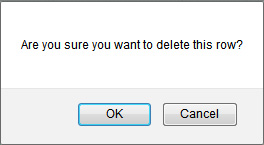 |
| 9. | Getting a popup message that "The row has been deleted successfully." Click Ok. | 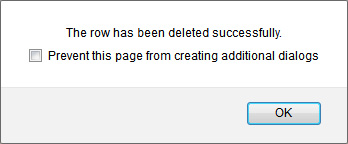 |
| 10. | Then select the row, which you have to delete that row marked by a line. | 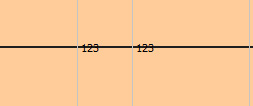 |
| Note:- If you do not see this option appear it is due to access restrictions for your user account. Please contact an administrator. |
Lauren Partridge
Comments