|
Table of Contents : |
How do I filter document by Other Group?
| 1. | Login to your account using the username and password provided. | |
| 2. | Hover over the Fleet Management tab. | 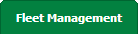 |
| 3. | Hover over the Maintenance Control Centre tab and Click on the Manage By Date tab. |  |
| 4. | Select any centre tab that you want to open like Aircraft Centre, Engine Centre, etc. |  |
| 5. | Select any Document Type that is visible to you like Miscellaneous, etc. |  |
| 6. | Select Client from list. It will load listing records into grid by default. |  |
| 7. | Select Audit View from the list. It will load records into grid. | 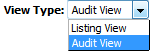 |
| 8. | Go to end of the date record from grid that you want to access and Click on the view icon. It will open a new window. (E.g As shown in image 26th March 2018 date record is selected.) | 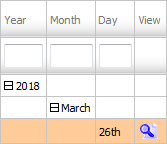 |
| 9. | Select Filter By Other Group option from the list. It will load documents ordered by other groups. |  |
How do I filter document by Dynamic Group?
| 1. | Login to your account using the username and password provided. | |
| 2. | Hover over the Fleet Management tab. | 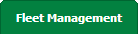 |
| 3. | Hover over the Maintenance Control Centre tab and Click on the Manage By Date tab. |  |
| 4. | Select any centre tab that you want to open like Aircraft Centre, Engine Centre, etc. |  |
| 5. | Select any Document Type that is visible to you like Miscellaneous, etc. |  |
| 6. | Select Client from list. It will load listing records into grid by default. |  |
| 7. | Select Audit View from the list. It will load records into grid. | 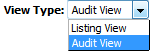 |
| 8. | Go to end of the date record from grid that you want to access and Click on the view icon. It will open a new window. (E.g As shown in image 26th March 2018 date record is selected.) | 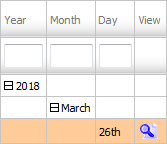 |
| 9. | Select Filter By Dynamic Group option from the list. It will load documents ordered by dynamic groups. |  |
How do I filter document by Aircraft?
| 1. | Login to your account using the username and password provided. | |
| 2. | Hover over the Fleet Management tab. | 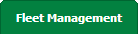 |
| 3. | Hover over the Maintenance Control Centre tab and Click on the Manage By Date tab. |  |
| 4. | Select any centre tab that you want to open like Aircraft Centre, Engine Centre, etc. |  |
| 5. | Select any Document Type that is visible to you like Miscellaneous, etc. |  |
| 6. | Select Client from list. It will load listing records into grid by default. |  |
| 7. | Select Audit View from the list. It will load records into grid. | 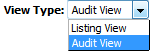 |
| 8. | Go to end of the date record from grid that you want to access and Click on the view icon. It will open a new window. (E.g As shown in image 26th March 2018 date record is selected.) | 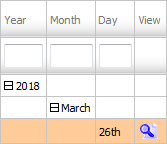 |
| 9. | Select Filter By Aircraft option and Select Aircraft from the list. It will load documents ordered by aircraft. |  |
How do I filter document by Reference Number?
| 1. | Login to your account using the username and password provided. | |
| 2. | Hover over the Fleet Management tab. | 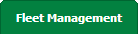 |
| 3. | Hover over the Maintenance Control Centre tab and Click on the Manage By Date tab. |  |
| 4. | Select any centre tab that you want to open like Aircraft Centre, Engine Centre, etc. |  |
| 5. | Select any Document Type that is visible to you like Miscellaneous, etc. |  |
| 6. | Select Client from list. It will load listing records into grid by default. |  |
| 7. | Select Audit View from the list. It will load records into grid. | 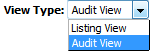 |
| 8. | Go to end of the date record from grid that you want to access and Click on the view icon. It will open a new window. (E.g As shown in image 26th March 2018 date record is selected.) | 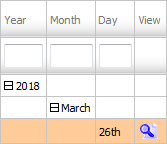 |
| 9. | Select Filter By Reference Number option and Select Sort in ascending order/Sort in descending order from the list. It will load documents based on order selected by you. | 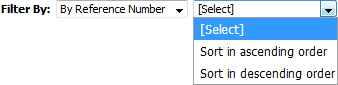 |
How do I filter document by API?
| 1. | Login to your account using the username and password provided. | |
| 2. | Hover over the Fleet Management tab. | 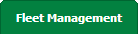 |
| 3. | Hover over the Maintenance Control Centre tab and Click on the Manage By Date tab. |  |
| 4. | Select any centre tab that you want to open like Aircraft Centre, Engine Centre, etc. |  |
| 5. | Select any Document Type that is visible to you like Miscellaneous, etc. |  |
| 6. | Select Client from list. It will load listing records into grid by default. |  |
| 7. | Select Audit View from the list. It will load records into grid. | 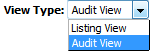 |
| 8. | Go to end of the date record from grid that you want to access and Click on the view icon. It will open a new window. (E.g As shown in image 26th March 2018 date record is selected.) | 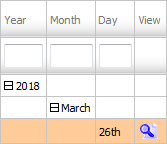 |
| 9. | Select Filter By API option and Select Feed from the list. It will load documents ordered by feed name. |  |
|
Note:- If you do not see this option appear it is due to access restrictions for your user account. please contact an administrator. |
Lauren Partridge
Comments