|
Table of Contents : |
| 1. | Login to your account using the username and password provided. | |
| 2. | Click on the Fleet Management tab. | 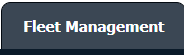 |
| 3. | Hover on the Document Management Centre tab. |  |
| 4. | Click on the Manage Internal Documentation tab. |  |
| 5. | Select Client. |  |
| 6. | After selecting related information VIEW button is going to be visible so just click on it to view Manage Internal Documentation. |  |
| 7. | To create a new row right click on the row to which you wish to add a row and select Add Rows Above OR Add Rows Below. | 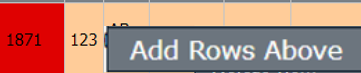 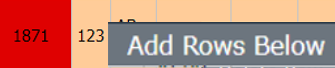 |
| 8. | We can Add Multiple Rows by inserting the number of rows here and Entering the set number of rows you want. |  |
| 9. | Feel the information that you want here. |  |
| 10. | Click on SAVE Button to add new rows created by you. |  |
| Note:- If you do not see this option appear it is due to access restrictions for your user account. please contact an administrator. |
Lauren Partridge
Comments