|
Table of Contents : |
How do I view Two Factor Authentication Report?
| 1. | Login to your account using the username and password provided. | |
| 2. | Hover on the Users tab and Click on Users sub-menu tab. | 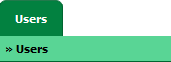 |
| 3. | Hover over the Reports tab and Click on the Two Factor Authentication Report. It will open Two Factor Authentication Report in a new window. | 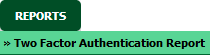 |
How do I filter Two Factor Authentication Report?
| 1. | Login to your account using the username and password provided. | |
| 2. | Hover on the Users tab and Click on Users sub-menu tab. | 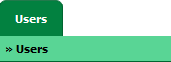 |
| 3. | Hover over the Reports tab and Click on the Two Factor Authentication Report. It will open a new window. | 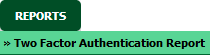 |
| 4. | Select Client from the list. |  |
| 5. | Click on the FILTER button. It will load data into grid. |  |
How do I export Two Factor Authentication Report?
| 1. | Login to your account using the username and password provided. | |
| 2. | Hover on the Users tab and Click on Users sub-menu tab. | 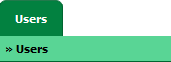 |
| 3. | Hover over the Reports tab and Click on the Two Factor Authentication Report. It will open Two Factor Authentication Report in a new window. | 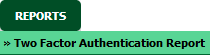 |
| 4. | Click on the EXPORT button. |  |
| 5. | It will show you Popup asking whether you want to open or save file. |  |
| Note:- If you do not see this option appear it is due to access restrictions for your user account. please contact an administrator. |
Lauren Partridge
Comments