|
Table of Contents : |
How do I view Link for External Access Report?
| 1. | Login to your account using the username and password provided. | |
| 2. | Hover Over the Clients tab and Click on the Third Party Lease Co/Owner/Airline Clients tab. | 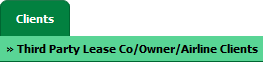 |
| 3. | Hover over the REPORTS dropdown and Click on Link for External Access Report option. It will open a new window. | 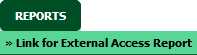 |
| 4. | Select Client, Report Type, Centre and other required details. |  |
| 5. | Click on FILTER button. It will show filtered data into grid. |  |
How do I export Link for External Access Report?
| 1. | Login to your account using the username and password provided. | |
| 2. | Hover Over the Clients tab and Click on the Third Party Lease Co/Owner/Airline Clients tab. | 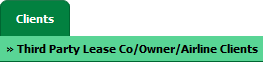 |
| 3. | Hover over the REPORTS dropdown and Click on Link for External Access Report option. It will open a new window. | 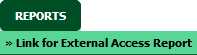 |
| 4. | Select Client, Report Type, Centre and other required details. |  |
| 5. | Click on FILTER button. It will show filtered data into grid. |  |
| 6. | Click on EXPORT button. |  |
| 7. | It will show you Popup asking whether you want to open or save file. |  |
| Note:- If you do not see this option appear it is due to access restrictions for your user account. please contact an administrator. |
Lauren Partridge
Comments