|
Table of Contents : |
How do I view documents in General Component Manage by Asset Section?
| 1. | Login to your account using the username and password provided. | |
| 2. | Hover on the Fleet Management then Hover on the Maintenance Control Centre and Click on Manage By Asset Tab. |  |
| 3. | Click on the General Components Tab shown above grid. | 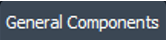 |
| 4. | Go to end of the record from grid that you want to access and Click on the view icon. It will open a new window. |  |
| 5. | Select Release Certs Tab or Workshop Strip Reports Tab for which you want to open document. |  |
| 6. |
It will open listing records into grid by default then go to record that you want to access. Go to Listing Attached column and Check for the below step.
|
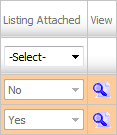 |
| 7. | Once new window is open, Go to end of the record that you want to access and Click on the view icon. It will open a new window. |  |
| 8. | Click on name of Document. It will open that document in a new window. (E.g Click on Document_Name123.pdf). |  |
| Note:- If you do not see this option appear it is due to access restrictions for your user account. please contact an administrator. |
Lauren Partridge
Comments