|
Table of Contents : |
| 1. | Login to your account using the username and password provided. | |
| 2. | Hover over the Fleet Management tab. | 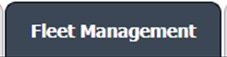 |
| 3. | Click on Document management Centre in the drop-down. |  |
| 4. | Select Manage Internal documentation. |  |
| 5. | Filter and Click the VIEW button. |  |
| 6. | Click on the view image of the row to view inner documents. |  |
| 7. | Right-click on the row which you wish to Edit and select the option Edit Row |  |
| 8. | We can Edit that row with the inline option. | 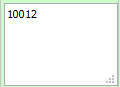 |
| 9. | Click on the save the image at the right-side end of the row to save the update that you make. |  |
| 10. | Getting a pop-up message that "Record Updated successfully..." Click Ok. | 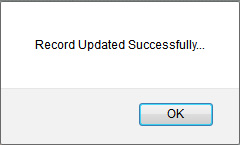 |
Lauren Partridge
Comments