|
Table of Contents : |
| 1. | Login to your account using the username and password provided. | |
| 2. | Click on the Masters tab. |  |
| 3. | Hover on the Project Management tab and Click on the Task tab. |  |
| 4. | Select Client and Template Type from the list. |  |
| 5. | Go to Select/ Create Template and Select Template from the list. |  |
| 6. | Click on the ADD button. |  |
| 7. | Enter Task Name, Duration and Other required details. |  |
| 8. | Click on the SAVE button. |  |
| 9. | It will show you Popup window. Click on the OK button. | 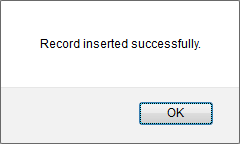 |
| 1. | Login to your account using the username and password provided. | |
| 2. | Click on the Masters tab. |  |
| 3. | Hover on the Project Management tab and Click on the Task tab. |  |
| 4. | Select Client and Template Type from the list. |  |
| 5. | Select the Task that you would like to edit. |  |
| 6. | Click on EDIT button. |  |
| 7. | Edit Task Name, Duration and Other required details. |  |
| 8. | Click on the SAVE button. |  |
| 9. | It will show you Popup window. Click on the OK button. | 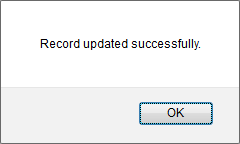 |
| 1. | Login to your account using the username and password provided. | |
| 2. | Click on the Masters tab. |  |
| 3. | Hover on the Project Management tab and Click on the Task tab. |  |
| 4. | Select Client and Template Type from the list. |  |
| 5. | Select the Task that you would like to delete. |  |
| 6. | Click on the DELETE button on the right side of the page. |  |
| 7. | It will show you Popup window. Click on the OK button. | 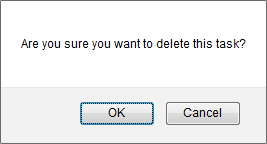 |
| 8. | It will show you Popup window. Click on the OK button. | 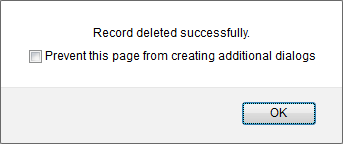 |
| 1. | Login to your account using the username and password provided. | |
| 2. | Click on the Masters tab. |  |
| 3. | Hover on the Project Management tab and Click on the Task tab. |  |
| 4. | Select Client and Template Type from the list. |  |
| 5. | Go to grid and Reorder Task using Move Icon. |  |
| 6. | It will show you Popup window. Click on the OK button. | 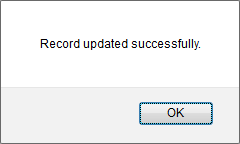 |
| 1. | Login to your account using the username and password provided. | |
| 2. | Click on the Masters tab. |  |
| 3. | Hover on the Project Management tab and Click on the Task tab. |  |
| 4. | Click on AUDIT TRAIL button. It will open Audit Trail page in a new window. | 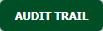 |
| 5. | Select filter types to filter Audit Trail Report. Like filter by keyword, filter by operations, filter by date, filter by client etc. | 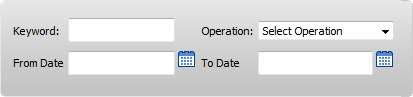 |
| 6. | Click on FILTER button to filter Audit Trail report. It will show filtered data into grid. |  |
| 1. | Login to your account using the username and password provided. | |
| 2. | Click on the Masters tab. |  |
| 3. | Hover on the Project Management tab and Click on the Task tab. |  |
| 4. | Click on AUDIT TRAIL button. It will open Audit Trail page in a new window. | 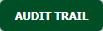 |
| 5. | Select filter types to filter Audit Trail Report. Like filter by keyword, filter by operations, filter by date, filter by client etc. | 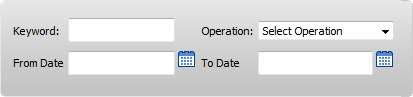 |
| 6. | Click on EXPORT button. |  |
| 7. | It will show you Popup asking whether you want to open or save file. |  |
| Note:- If you do not see this option appear it is due to access restrictions for your user account. please contact an administrator. |
Lauren Partridge
Comments