|
Table of Contents : |
How do I pause download of an Aircraft?
| 1. | Tap on the FLY Mid Term Inspection App icon on your device. |  |
| 2. | Login to your account using the username and password provided. | 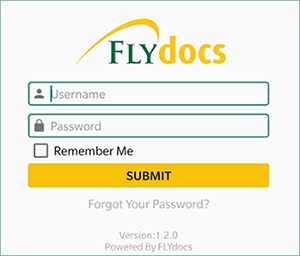 |
| 3. | Select Client from the list and Click on the SELECT button. It will open Aircraft data page in a new window. | 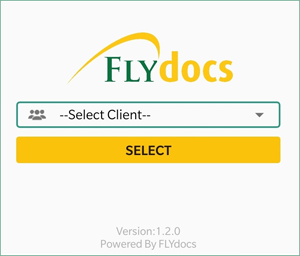 |
| 4. | Go to Aircraft for which you want to download data. |  |
| 6. | Click on the download icon. It will start downloading data of that Aircraft. |  |
| 7. | Go to top right corner and click on the Pause icon to pause downloading Aircraft data. | 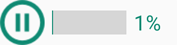 |
How do I resume download of an Aircraft?
| 1. | Tap on the FLY Mid Term Inspection App icon on your device. |  |
| 2. | Login to your account using the username and password provided. | 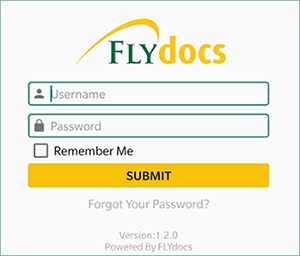 |
| 3. | Select Client from the list and Click on the SELECT button. It will open Aircraft data page in a new window. | 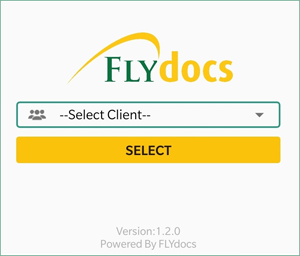 |
| 4. | Go to Aircraft for which you want to download data. |  |
| 6. | Click on the download icon. It will start downloading data of that Aircraft. |  |
| 7. | Go to top right corner and if you have paused downloading Aircraft data then click on the resume button to start downloading again. | 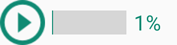 |
|
Note:- If you do not see this option appear it is due to access restrictions for your user account. please contact an administrator. |
Lauren Partridge
Comments