|
Table of Contents: |
How do I update my temporary password?
| 1. | Check the Mail with the subject ID "flydocs - Access Details" that came in your registered email Id. NOTE: This URL's link is shown as an example, please do not use this link. |
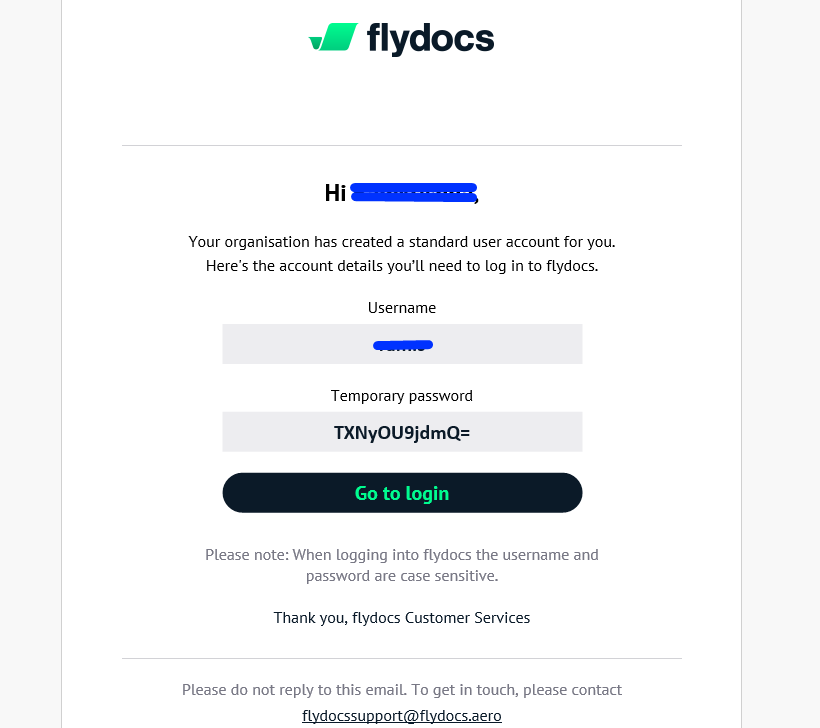 |
| 2. | log in to your account using the username and temporary password provided. | 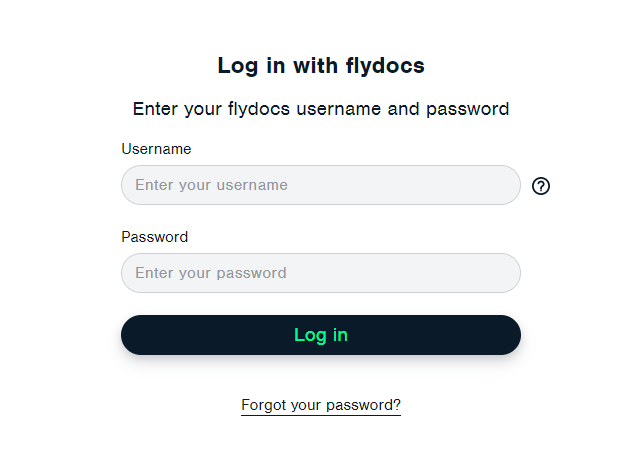 |
| 3. | Create a new password. | 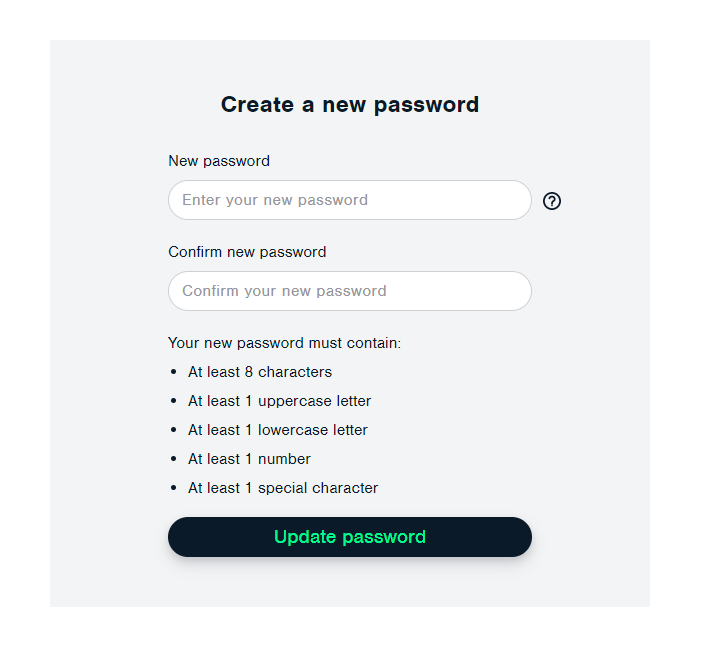 |
| 4. | It will show you the message "Your password has been reset successfully". Click on the GO TO LOGIN button. It will open the Login screen in a new window. | 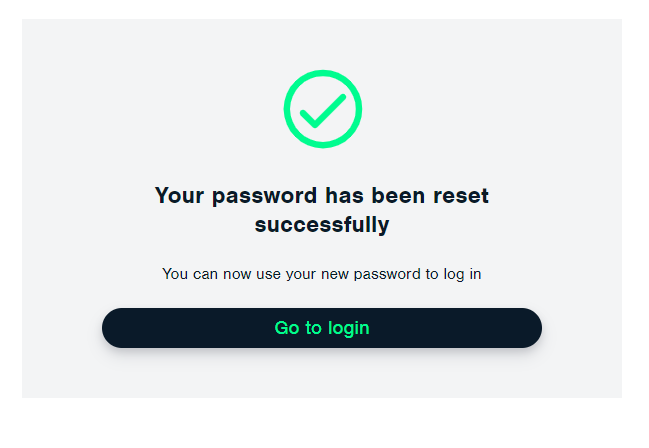 |
| 5. | Enter your Username and New password that you have set up and Click on SUBMIT button to login into System. | 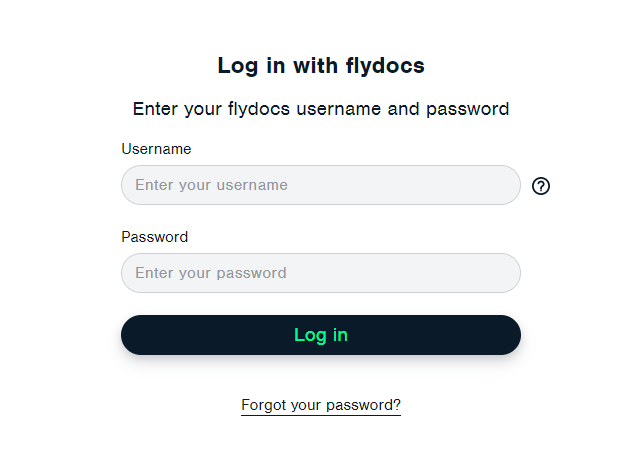 |
| Note: - If you do not see this option appear it is due to access restrictions for your user account. Please contact an administrator. |
Lauren Partridge
Comments