| 1. |
Login to your account using the username and password provided. |
|
| 2. |
Hover over the Search tab and click on the 'Box Search'. |
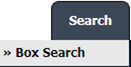 |
| 3. |
Enter a keyword or multiple keywords to search for a particular document or documents. |
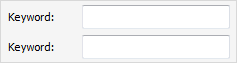 |
| 4. |
Select Client from the list and It will load Select Search Type list.
Note: Search All option will be selected by default into Select Search Type. |
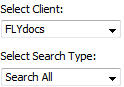 |
| 5. |
Click on the SEARCH button to run the search. Results will be returned at the bottom of the page.
Note : Deleted Documents from MCC will appear in deleted section with yellow background color to identify between the documents as normal or deleted. |
 |
|
Note:- If you do not see this option appear it is due to access restrictions for your user account. please contact an administrator.
Lauren Partridge
Comments