This search help you to search in within from date and to date for Aircraft / Engine / APU / Landing Gear / Thrust Reversers / Master Documents / Internal Documents.
| 1. | Login to your account using the username and password provided. | |
| 2. | Click on the Search tab. |  |
| 3. | Click on the Date Search tab. |  |
| 4. | Keyword: Set particular keyword here to limit documents found. |  |
| 5. | Select Client: Helps to select a particular client to limit documents found. | 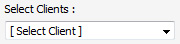 |
| 6. | Select Search Type: Limits documents by filtering search type | 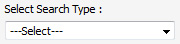 |
| 7. | These two List of values are depended on "Select Search Type" list of values. Which give more detailed options e.g: Select Type as per selected different component base on Aircraft / Engine / APU / Landing Gear / Thrust Reversers / Master Documents / Internal Documents. | 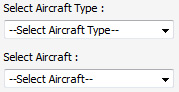 |
| 8. | Select Box: Restrict the search to a single box only. | 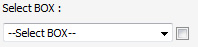 |
| 9. | Select Folder: Restrict the seach to a single folder only. - This will change depending upon which box is selected in the aboove instruction. |  |
| 10. | From: Select From Year / Month to filter down the results |  |
| 11. | To: Select To Year / Month for search. |  |
| 12. | Search Options : Help to search with different options And / Or. | 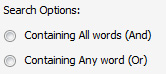 |
| 13. | Search Category : Help to find documents with file name. | 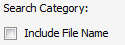 |
| 14. | Folder Finder : Help to find particular folders by searching within them. | 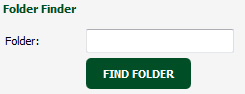 |
| 15. | SEARCH Button : Click on Search button. |  |
| 16. | RESET Button : Click on Reset values. |  |
| Note : Check box next to list of values are used to search with selected value of list of values. |
 |
|
| Note : Deleted Documents from MCC will appear in deleted section with yellow background color to identify between the documents as normal or deleted. |
||
Lauren Partridge
Comments