|
Table of Contents : |
How do I search Archived Assets documents?
| 1. | Login to your account using the username and password provided. | |
| 2. | Click on the Search tab. |  |
| 3. | Click on the View Search tab. | 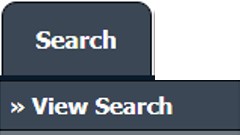 |
| 4. | Keyword: Set a particular keyword here to find the document. |  |
| 5. | Select Client: help to select a particular client for search documents. | 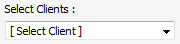 |
| 6. | Select Search Type: select the correct search type. | 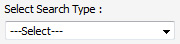 |
| 7. | These two lists of values are dependent on the "Select Search Type" list of values. This gives you more detailed options to choose from, e.g: Select Type as per selected different components based on Aircraft / Engine / APU / Landing Gear / Thrust Reversers / Master Documents / Internal Documents. | 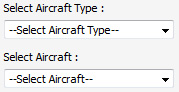 |
| 8. | Select Box: Choose different box options, options of the box which are available in types. | 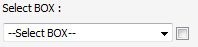 |
| 9. | Select Folder: Get options of folders that are available in the selected Box. |  |
| 10. | Check the Include Archived Asset option. | 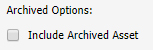 |
| 11. | Folder Finder: Help to find particular folders for search within them. | 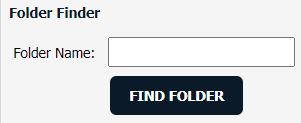 |
| 12. | SEARCH Button: Click on the Search button. |  |
Lauren Partridge
Comments