|
Table of Contents : |
How do I perform a more specific document search?
| 1. | Login to your account using the username and password provided. | |
| 2. | Hover over the Search tab and click on the 'Box Search'. | 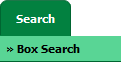 |
| 3. | Enter a keyword or multiple keywords to search for a particular document or documents. | 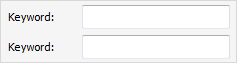 |
| 4. | Select Search criteria with different list of assets like Search Aircraft, Search Engine, etc. Note: Please use the tick box next to the Aircraft Type or Aircraft list of values to search across the entire asset. Selecting this tick box will remove the remaining list of values. |
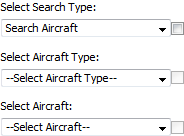 |
| 5. | Select Box: Get options of box which are available for the selected asset. Note: Please use tick box next to the Box to search across the entire Boxes. Selecting this tick box will give you entire results for all Boxes. |
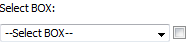 |
| 6. | Select Folder: Get options of folders which are available for the selected assets box. | 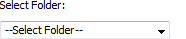 |
| 7. | Search Master Documents: This is used to search master document parallel with aircraft document. Select up to three options of check boxes to choose from to allow a more detailed search. Search Master Files, Search Internal Documents, Components Centre [Goods In], etc. |
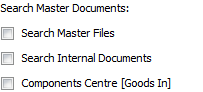 |
| 8. | Search Options: Help to search with different options And / Or. And: This setting will check for documents containing all keywords inputted at step 4. Only documents which contain all keywords will be returned in the results. Or: This setting will check for documents containing any of the keywords inputted at step 4. |
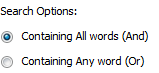 |
| 9. | Select Archived Options: Help to find archived documents. | 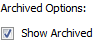 |
| 10. | Search Category: Help to find documents using the documents file name. | 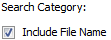 |
| 11. | Select Search Assemblies: Help to Include Current Assemblies in Search. |  |
| 12. | Click on the SEARCH button to run the search. Results will be returned at the bottom of the page. |  |
| Note:- If you do not see this option appear it is due to access restrictions for your user account. please contact an administrator. |
Lauren Partridge
Comments