How do I set the colour of the header in Engine Module Fleet?
| 1. |
Login to your account using the username and password provided. |
|
| 2. |
Hover over the Fleet Management tab and click on Engine Centre option. |
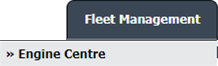 |
| 3. |
Click on Engine Module Fleet tab. |
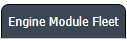 |
| 4. |
Select the asset from the grid. |
 |
| 5. |
Hover on the Current Status and select Engine Module LLPs. |
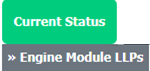 |
| 6. |
Hover over the CONTROLS dropdown and Click on the Manage Status List option. It will open a new window. |
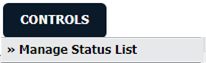 |
| 7. |
Go to right side of page and click on Manage Header Tab. It will load Manage Headers page in a same window. |
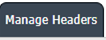 |
| 8. |
Go to Grid and Select header row that you want to edit. |
 |
| 9. |
Click on EDIT button. |
 |
| 10. |
Go to select colour dropdown list and make change that you want for header. |
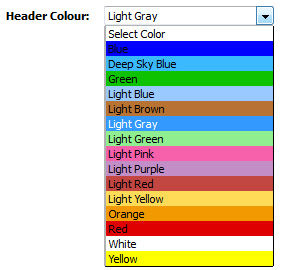 |
| 11. |
Click on SAVE button to save change that you make. |
 |
| 12. |
It will show you Popup message. Click on OK button. |
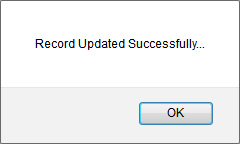 |
|
Lauren Partridge
Comments