How do I preview compared CSV file in Landing Gear Sub-Assembly Fleet?
| 1. |
Login to your account using the username and password provided. |
|
| 2. |
Hover over the Fleet Management tab and Click on Landing Gear Centre Tab. |
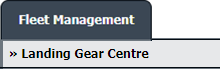 |
| 3. |
Click on the Landing Gear Sub-Assembly Fleet tab. |
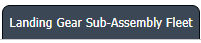 |
| 4. |
Select the asset from the grid. |
 |
| 5. |
Hover over the Current Status dropdown and Select any tab from the dropdown. It will open new window.
|
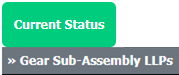 |
| 5. |
Hover over the CONTROLS dropdown and Click on the CSV Management option. It will open a new window. |
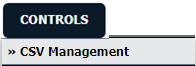 |
| 6. |
Select upload option |
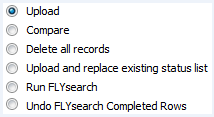 |
| 8. |
Select the file to upload |
 |
| 8. |
Click on UPLOAD button. |
 |
| 9. |
It will show you columns selected in the grid. Click on CONTINUE button. |
 |
|
Lauren Partridge
Comments