|
Table of Contents |
How do I view Audit Trail reports in Propeller for Lease Management?
| 1. | Login to your account using your current username and password. | |
| 2. | Click on the Asset / Lease Management Tab. | 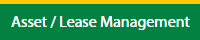 |
| 3. | Click on the Lease Management Tab. | 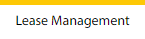 |
| 4. | Click on the Propeller Tab. |  |
| 5. | Select Client in the dropdown list. |  |
| 6. | Select the row data in the grid which you want to see. |  |
| 7. | Click on the View icon to show the data. It will open in a new window. |  |
| 9. | Hover on the Reports button and click on Audit Trail. It will open in a new window. | 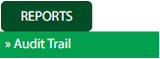 |
| 10. | Select filter types to filter Audit Trail Report. Like filter by keyword, filter by operations, filter by date, filter by client, etc. |  |
| 11. | Click on Filter button to filter Audit Trail report. It will show filtered data into the grid. |  |
How do I export Audit Trail data in Propeller for Lease Management?
| 1. | Login to your account using your current username and password. | |
| 2. | Click on the Asset / Lease Management Tab. | 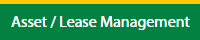 |
| 3. | Click on the Lease Management Tab. | 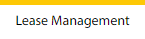 |
| 4. | Click on the Propeller Tab. |  |
| 5. | Select Client in the dropdown list. |  |
| 6. | Select the row data in the grid which you want to see. |  |
| 7. | Click on the View icon to show the data. It will open in new window. |  |
| 8. | Hover on Reports button and click on Audit Trail. It will open in a new window. | 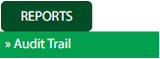 |
| 9. | Select filter types to filter Audit Trail Report. Like filter by keyword, filter by operations, filter by date, filter by client, etc. |  |
| 10. | Click on the Filter button to filter the Audit Trail report. It will show filtered data into the grid. |  |
| 10. | Click on Export button. |  |
| 11. | It will show you Popup asking whether you want to open or save the file. |  |
|
Note:- If you do not see this option appear it is due to access restrictions for your user account. please contact an administrator. |
Lauren Partridge
Comments