How do I View Managers in Propeller for Lease Management?
| 1. | Login to your account using your current username and password. | |
| 2. | Click on the Asset / Lease Management Tab. |  |
| 3. | Click on the Lease Management Tab. | 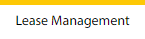 |
| 4. | Click on the Propeller Tab. |  |
| 5. | Select the Client in the dropdown list. |  |
| 6. | Select the row data in the grid. |  |
| 7. | Click on the view icon. It will open a new window. |  |
| 8. | Select the row data in the grid. |  |
| 9. | Click on the View button. It will open a new window. |  |
| 10. | Click on the Managers tab. |  |
How do I Add Managers in Propeller for Lease Management?
| 1. | Login to your account using your current username and password. | |
| 2. | Click on the Asset / Lease Management Tab. |  |
| 3. | Click on the Lease Management Tab. | 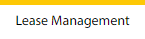 |
| 4. | Click on the Propeller Tab. |  |
| 5. | Select the Client in the dropdown list. |  |
| 6. | Select the row data in the grid. |  |
| 7. | Click on the view icon. It will open a new window. |  |
| 8. | Click on the ADD button. It will open a new window. |  |
| 9. | Click on the Managers tab. |  |
| 10. | Fill the required details. |  |
| 11. | Click on the Save button. |  |
| 12. | It will open a Popup message. Click on OK. | 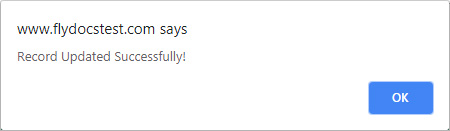 |
How do I Edit Managers in Propeller for Lease Management?
| 1. | Login to your account using your current username and password. | |
| 2. | Click on the Asset / Lease Management Tab. |  |
| 3. | Click on the Lease Management Tab. | 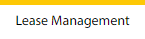 |
| 4. | Click on the Propeller Tab. |  |
| 5. | Select the Client in the dropdown list. |  |
| 6. | Select the row data in the grid. |  |
| 7. | Click on the view icon. It will open a new window. |  |
| 8. | Select the row data in the grid. |  |
| 9. | Click on the Edit button. It will open a new window. Note: Edit button is disabled, if "Work Status" is "Approved". |
 |
| 10. | Click on the Managers tab. |  |
| 11. | In a new window, again click on the Edit button. |  |
| 12. | Fill the required details. |  |
| 13. | Click on the Save button. |  |
| 14. | It will open a Popup message. Click on OK. | 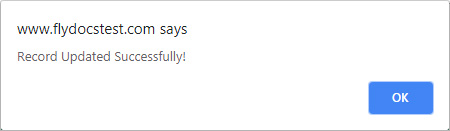 |
How do I filter Audit Trail Managers in Propeller for Lease Management?
| 1. | Login to your account using your current username and password. | |
| 2. | Click on the Asset / Lease Management Tab. |  |
| 3. | Click on the Lease Management Tab. | 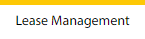 |
| 4. | Click on the Propeller Tab. |  |
| 5. | Select the Client in the dropdown list. |  |
| 6. | Select the row data in the grid. |  |
| 7. | Click on the view icon. It will open a new window. |  |
| 8. | Select the row data in the grid. |  |
| 9. | Click on the View button. It will open a new window. |  |
| 10. | Click on the Managers tab. |  |
| 11. | Click on the Audit Trail button. It will open the Audit Trail page in a new window. | 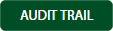 |
| 12. | Select filter the fields as per the requirement. |  |
| 13. | Click on the Filter button to filter the Audit Trail report. |  |
| 14. | Click on the Filter button to filter the Audit Trail report. It will show filtered data into the grid. |
How do I export Audit Trail Managers in Propeller for Lease Management?
| 1. | Login to your account using your current username and password. | |
| 2. | Click on the Asset / Lease Management Tab. |  |
| 3. | Click on the Lease Management Tab. | 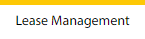 |
| 4. | Click on the Propeller Tab. |  |
| 5. | Select the Client in the dropdown list. |  |
| 6. | Select the row data in the grid. |  |
| 7. | Click on the view icon. It will open a new window. |  |
| 8. | Select the row data in the grid. |  |
| 9. | Click on the View button. It will open a new window. |  |
| 10. | Click on the Managers tab. |  |
| 11. | Click on the Audit Trail button. It will open the Audit Trail page in a new window. | 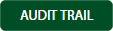 |
| 12. | Select filter the fields as per the requirement. |  |
| 13. | Click on the Filter button to filter the Audit Trail report. |  |
| 14. | Click on the Export button. |  |
| 15. | It will show you Popup asking whether you want to open or save the file. |  |
|
Note:- If you do not see this option appear it is due to access restrictions for your user account. please contact an administrator. |
Lauren Partridge
Comments