How do I view the template of Managers in Propeller for Lease Management?
| 1. | Login to your account using your current username and password. | |
| 2. | Click on the Asset / Lease Management Tab. | 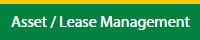 |
| 3. | Click on the Lease Management Tab. | 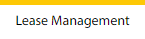 |
| 4. | Click on the Propeller Tab. |  |
| 5. | Select the Client in the dropdown list. |  |
| 6. | Click on the view icon. It will open a new window. |  |
| 7. | Select the row data in the grid. |  |
| 8. | Click on the View button. It will open a new window. |  |
| 9. | Click on the Managers Tab. |  |
| 10. | Click on view icon which is on the top right corner. It will open the template list in a new window. |  |
How do I view documents of the template of Managers in Propeller for Lease Managemenet?
| 1. | Login to your account using your current username and password. | |
| 2. | Click on the Asset / Lease Management Tab. | 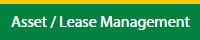 |
| 3. | Click on the Lease Management Tab. | 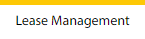 |
| 4. | Click on the Propeller Tab. |  |
| 5. | Select Client in the dropdown list. |  |
| 6. | Go to end of that row and Click on view icon. It will open new window. |  |
| 7. | Select the row from the grid. |  |
| 8. | Click on View button. It will open new window. |  |
| 9. | Click on Managers Tab. |  |
| 10. | Click on view icon which is on top right corner. It will open template list in a new window. |  |
| 11. | Go to the row in grid and click on view icon to view template documents. It will open documents page. |  |
How do I view audit trail of Template Documents in Propeller for Lease Managemenet?
| 1. | Login to your account using your current username and password. | |
| 2. | Click on the Asset / Lease Management Tab. | 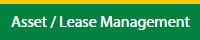 |
| 3. | Click on the Lease Management Tab. | 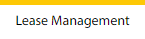 |
| 4. | Click on the Propeller Tab. |  |
| 5. | Select Client in the dropdown list. |  |
| 6. | Go to end of that row and Click on view icon. It will open new window. |  |
| 7. | Select the row from the grid. |  |
| 8. | Click on View button. It will open new window. |  |
| 9. | Click on Managers Tab. |  |
| 10. | Click on view icon which is on top right corner. It will open template list in a new window. |  |
| 11. | Go to the row in grid and click on view icon to view template documents. It will open documents page. |  |
| 12. | Click on Audit Trail button. It will open Audit Trail page in a new window. | 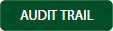 |
| 13. | Select filter types to filter Audit Trail Report. |  |
| 14. | Click on Filter button to show filtered data into grid. |  |
How do I export audit trail of Template Documents in Propeller for Lease Managemenet?
| 1. | Login to your account using your current username and password. | |
| 2. | Click on the Asset / Lease Management Tab. | 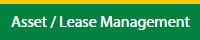 |
| 3. | Click on the Lease Management Tab. | 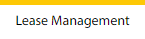 |
| 4. | Click on the Propeller Tab. |  |
| 5. | Select Client in the dropdown list. |  |
| 6. | Go to end of that row and Click on view icon. It will open new window. |  |
| 7. | Select the row from the grid. |  |
| 8. | Click on View button. It will open new window. |  |
| 9. | Click on Managers Tab. |  |
| 10. | Click on view icon which is on top right corner. It will open template in a new window. |  |
| 11. | Go to the row in grid and click on view icon to view template documents. It will open documents page. |  |
| 12. | Click on Audit Trail button. It will open Audit Trail page in a new window. | 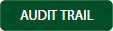 |
| 13. | Select filter types to filter Audit Trail Report. |  |
| 14. | Click on Filter button to show filtered data into grid. |  |
| 15. | Click on Export button. |  |
| 16. | It will show you Popup asking whether you want to open or save file. |  |
How do I edit Template Documents in Propeller for Lease Managemenet?
| 1. | Login to your account using your current username and password. | |
| 2. | Click on the Asset / Lease Management Tab. | 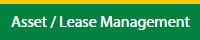 |
| 3. | Click on the Lease Management Tab. | 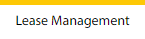 |
| 4. | Click on the Propeller Tab. |  |
| 5. | Select Client in the dropdown list. |  |
| 6. | Click on the view icon. It will open new window. |  |
| 7. | Select the row from the grid. |  |
| 8. | Click on View button. It will open new window. |  |
| 9. | Click on Managers Tab. |  |
| 10. | Click on view icon which is on top right corner. It will open template in a new window. |  |
| 11. | Go to the row in grid and click on view icon to view template documents. It will open documents page. |  |
| 12. | Click on Edit icon of the row which you want to edit. |  |
| 13. | Select and Fill the all fields. | 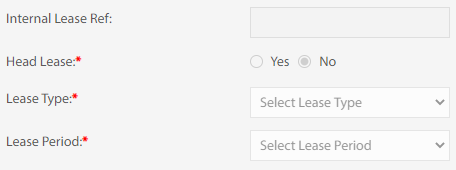 |
| 14. | Click on Save icon of that row to save the changes for that row. |  |
| 15. | It will open a Popup message. Click on OK. | 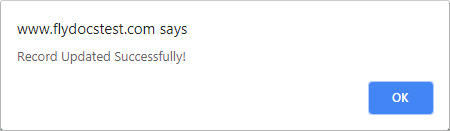 |
|
Note:- If you do not see this option appear it is due to access restrictions for your user account. please contact an administrator. |
Lauren Partridge
Comments