How do I view Template of General in Propeller for Lease Management?
| 1. | Login to your account using your current username and password. | |
| 2. | Click on the Asset / Lease Management Tab. | 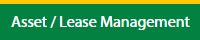 |
| 3. | Click on the Lease Management Tab. | 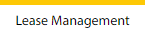 |
| 4. | Click on the Propeller Tab. |  |
| 5. | Select the Client in the dropdown list. |  |
| 6. | Select the row data in the grid. |  |
| 7. | Click on the view icon. It will open a new window. |  |
| 8. | Select the row data in the grid. |  |
| 9. | Click on the View button. It will open a new window. |  |
| 10. | Click on General Tab. |  |
| 11. | Click on view icon which is on the top right corner. It will open the template list in a new window. |  |
How do I view Template Documents of General in Propeller for Lease Management?
| 1. | Login to your account using your current username and password. | |
| 2. | Click on the Asset / Lease Management Tab. | 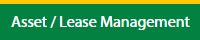 |
| 3. | Click on the Lease Management Tab. | 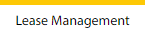 |
| 4. | Click on the Propeller Tab. |  |
| 5. | Select the Client in the dropdown list. |  |
| 6. | Select the row data in the grid. |  |
| 7. | Click on the view icon. It will open a new window. |  |
| 8. | Select the row data in the grid. |  |
| 9. | Click on the View button. It will open a new window. |  |
| 10. | Click on General Tab. |  |
| 11. | Click on view icon which is on the top right corner. It will open the template list in a new window. |  |
| 12. | In a new window, Go to the row in the grid and click on view icon to view template documents. It will open the documents page. |  |
How do I view the audit trail of Template Documents in Propeller for Lease Management?
| 1. | Login to your account using your current username and password. | |
| 2. | Click on the Asset / Lease Management Tab. | 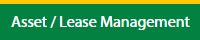 |
| 3. | Click on the Lease Management Tab. | 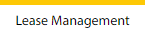 |
| 4. | Click on the Propeller Tab. |  |
| 5. | Select the Client in the dropdown list. |  |
| 6. | Select the row data in the grid. |  |
| 7. | Click on the view icon. It will open a new window. |  |
| 8. | Select the row data in the grid. |  |
| 9. | Click on the View button. It will open a new window. |  |
| 10. | Click on General Tab. |  |
| 11. | Click on view icon which is on the top right corner. It will open the template list in a new window. |  |
| 12. | In a new window, Go to the row in the grid and click on view icon to view template documents. It will open the documents page. |  |
| 13. | Click on the Audit Trail button. It will open the Audit Trail page in a new window. | 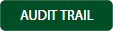 |
| 14. | Select filter types to filter the Audit Trail Report. |  |
| 15. | Click on the Filter button to show filtered data into the grid. |  |
How do I export audit trail of Template Documents in Propeller for Lease Management?
| 1. | Login to your account using your current username and password. | |
| 2. | Click on the Asset / Lease Management Tab. | 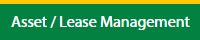 |
| 3. | Click on the Lease Management Tab. | 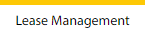 |
| 4. | Click on the Propeller Tab. |  |
| 5. | Select the Client in the dropdown list. |  |
| 6. | Select the row data in the grid. |  |
| 7. | Click on the view icon. It will open a new window. |  |
| 8. | Select the row data in the grid. |  |
| 9. | Click on the View button. It will open a new window. |  |
| 10. | Click on General Tab. |  |
| 11. | Click on view icon which is on the top right corner. It will open the template in a new window. |  |
| 12. | In a new window, Go to the row in the grid and click on view icon to view template documents. It will open the documents page. |  |
| 13. | Click on the Audit Trail button. It will open the Audit Trail page in a new window. | 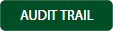 |
| 14. | Select filter types to filter the Audit Trail Report. |  |
| 15. | Click on the Filter button to show filtered data into the grid. |  |
| 16. | Click on the Export button. |  |
| 17. | It will show you Popup asking whether you want to open or save the file. |  |
How do I edit Template Documents in Propeller for Lease Management?
| 1. | Login to your account using your current username and password. | |
| 2. | Click on the Asset / Lease Management Tab. | 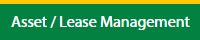 |
| 3. | Click on the Lease Management Tab. | 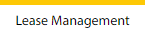 |
| 4. | Click on the Propeller Tab. |  |
| 5. | Select the Client in the dropdown list. |  |
| 6. | Select the row data in the grid. |  |
| 7. | Click on the view icon. It will open a new window. |  |
| 8. | Select the row data in the grid. |  |
| 9. | Click on the View button. It will open a new window. |  |
| 10. | Click on General Tab. |  |
| 11. | Click on view icon which is on the top right corner. It will open the template in a new window. |  |
| 12. | In a new window, Go to the row in the grid and click on view icon to view template documents. It will open the documents page. |  |
| 13. | Click on the Edit icon of the row which you want to edit. |  |
| 14. | Select and Fill all fields. | 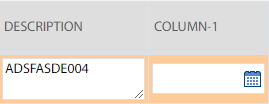 |
| 15. | Click on Save icon of that row to save the changes for that row. |  |
| 16. | It will open a Popup message. Click on OK. | 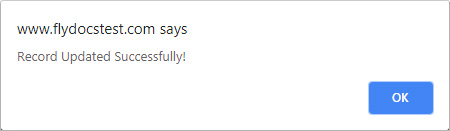 |
| Note:- If you do not see this option appear it is due to access restrictions for your user account. please contact an administrator. |
Lauren Partridge
Comments