|
Table of Contents |
How do I view Escalation Events?
| 1. | Login to your account using your current username and password. | |
| 2. | Click on the Asset / Lease Management Tab. | 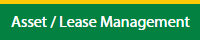 |
| 3. | Hover on Lease Management and click on the Landing gear Tab. | 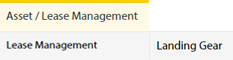 |
| 4. | Select Client. |  |
| 5. | Go to end of that row and Click on view icon. It will open new window. |  |
| 6. | Select the row from the grid. |  |
| 7. | Click on Maintenance Events tab. | 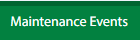 |
| 8. | Click on ESCALATION EVENTS button. It will open a new window. | 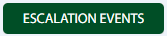 |
How do I add Escalation Events?
| 1. | Login to your account using your current username and password. | |
| 2. | Click on the Asset / Lease Management Tab. | 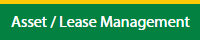 |
| 3. | Hover on Lease Management and click on the Landing gear Tab. | 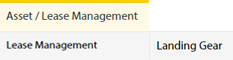 |
| 4. | Select Client. |  |
| 5. | Go to end of that row and Click on view icon. It will open new window. |  |
| 6. | Select the row from the grid. |  |
| 7. | Click on Maintenance Events tab. | 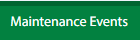 |
| 8. | Click on ESCALATION EVENTS button. It will open a new window. | 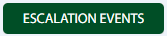 |
| 9. | Click on ADD button. |  |
| 10. | Select First Escalation due date and Escalation Interval field. | 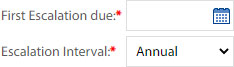 |
| 11. | Click on SAVE button. |  |
| 12. | It will open a Popup message. Click on OK. | 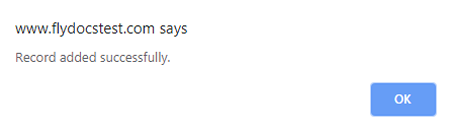 |
| Note: If "M/R Invoices Applies" and "Escalation Applies" is selected as "yes" in maintenance event main page only then You can add/edit record. | ||
How do I edit Escalation Events?
| 1. | Login to your account using your current username and password. | |
| 2. | Click on the Asset / Lease Management Tab. | 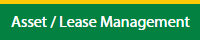 |
| 3. | Hover on Lease Management and click on the Landing gear Tab. | 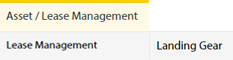 |
| 4. | Select Client. |  |
| 5. | Go to end of that row and Click on view icon. It will open new window. |  |
| 6. | Select the row from the grid. |  |
| 7. | Click on Maintenance Events tab. | 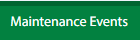 |
| 8. | Click on ESCALATION EVENTS button. It will open a new window. | 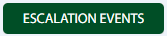 |
| 9. | Click on EDIT button. |  |
| 10. | Select First Escalation due date and Escalation Interval field. | 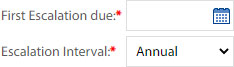 |
| 11. | Click on SAVE button. |  |
| 12. | It will open a Popup message. Click on OK. | 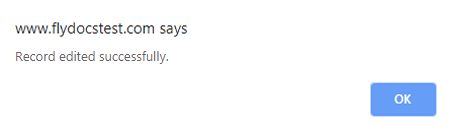 |
| Note: If "M/R Invoices Applies" and "Escalation Applies" is selected as "yes" in maintenance event main page only then You can add/edit record. | ||
How do I filter audit trail of Escalation Events?
| 1. | Login to your account using your current username and password. | |
| 2. | Click on the Asset / Lease Management Tab. | 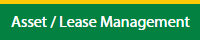 |
| 3. | Hover on Lease Management and click on the Landing gear Tab. | 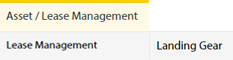 |
| 4. | Select Client. |  |
| 5. | Go to end of that row and Click on view icon. It will open new window. |  |
| 6. | Select the row from the grid. |  |
| 7. | Click on Maintenance Events tab. | 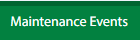 |
| 8. | Click on ESCALATION EVENTS button. It will open in a new window. | 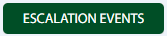 |
| 9. | Click on AUDIT TRAIL button. It will open Audit Trail page in a new window. | 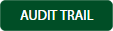 |
| 10. | Select filter types to filter Audit Trail Report. Like filter by keyword, filter by operations, filter by date, filter by client etc. |  |
| 11. | Click on FILTER button to filter Audit Trail report. It will show filtered data into grid. |  |
How do I export audit trail of Escalation Events?
| 1. | Login to your account using your current username and password. | |
| 2. | Click on the Asset / Lease Management Tab. | 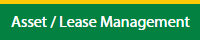 |
| 3. | Hover on Lease Management and click on the Landing gear Tab. | 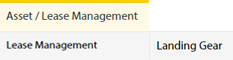 |
| 4. | Select Client. |  |
| 5. | Go to end of that row and Click on view icon. It will open new window. |  |
| 6. | Select the row from the grid. |  |
| 7. | Click on Maintenance Events tab. | 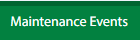 |
| 8. | Click on ESCALATION EVENTS button. It will open in a new window. | 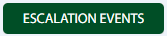 |
| 9. | Click on AUDIT TRAIL button. It will open Audit Trail page in a new window. | 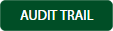 |
| 10. | Select filter types to filter Audit Trail Report. Like filter by keyword, filter by operations, filter by date, filter by client etc. |  |
| 11. | Click on EXPORT button. |  |
| 12. | It will show you Popup asking whether you want to open or save file. |  |
| Note:- If you do not see this option appear it is due to access restrictions for your user account. please contact an administrator. |
Lauren Partridge
Comments