|
Table of Contents : |
| 1. | Login to your account using the username and password provided. | |
| 2. | Hover over the Search tab and Click on Wildcard Search Tab. | 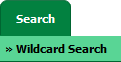 |
| 3. | Enter Keyword that you want to search. |  |
| 4. | Select Client, Search Type and Other relevant details. | 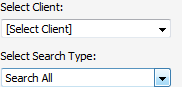 |
| 5. | Click on SEARCH button. It will show you multiple results in bottom section. |  |
| 6. | To Merge documents, Tick one or more then one documents. |  |
| 7. | Hover over Manage Documents dropdown and Click on the Merge option. It will open a new window. | 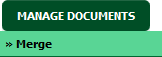 |
| 8. | Enter file Name that you want to give to document. |  |
| 9. | Click on MERGE FILES button. | 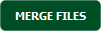 |
| 10. | It will show you Popup asking whether you want to open or save file. |  |
How do I download split documents to PC?
| 1. | Login to your account using the username and password provided. | |
| 2. | Hover over the Search tab and Click on Wildcard Search Tab. | 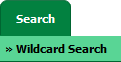 |
| 3. | Enter Keyword that you want to search. |  |
| 4. | Select Client, Search Type and Other relevant details. | 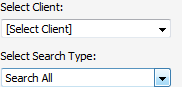 |
| 5. | Click on SEARCH button. It will show you multiple results in bottom section. |  |
| 6. | Select document that you want to Split. |  |
| 7. | Hover to Manage Documents dropdown and Click on the Split/Extract option. It will open new window. | 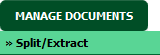 |
| 8. | Hover over the SPLIT ALL PAGES button and Click on "Download to PC" option. It will allow you to download zip file. | 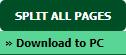 |
How do I save split documents directly to the respective row?
| 1. | Login to your account using the username and password provided. | |
| 2. | Hover over the Search tab and Click on Wildcard Search Tab. | 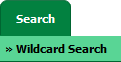 |
| 3. | Enter Keyword that you want to search. |  |
| 4. | Select Client, Search Type and Other relevant details. | 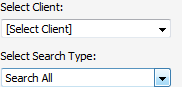 |
| 5. | Click on SEARCH button. It will show you multiple results in bottom section. |  |
| 6. | Select document that you want to Split. |  |
| 7. | Hover to Manage Documents dropdown and Click on the Split/Extract option. It will open new window. | 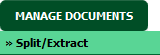 |
| 8. | Hover over the SPLIT ALL PAGES button and Click on "Save to Row" option. Note: Attached files from another location is not allowed to split in destination. Please split the file available in original source location. |
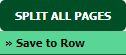 |
| 9. | It will show you pop up message. Click on OK / Cancel button. | 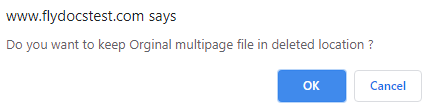 |
| 10. | It will show you pop up message. Click on OK button. Split documents will save in same document list page. | 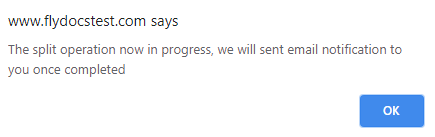 |
| 1. | Login to your account using the username and password provided. | |
| 2. | Hover over the Search tab and Click on Wildcard Search Tab. | 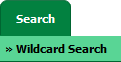 |
| 3. | Enter Keyword that you want to search. |  |
| 4. | Select Client, Search Type and Other relevant details. | 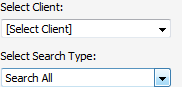 |
| 5. | Click on SEARCH button. It will show you multiple results in bottom section. |  |
| 6. | Select document that you want to extract. |  |
| 7. | Hover to Manage Documents dropdown and Click on the Split/Extract option. It will open new window. | 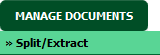 |
| 8. | Enter page number that you want to Extract. |  |
| 9. | Click on EXTRACT PAGES button. It will ask you to download Extracted pages zip file. | 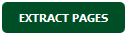 |
| 10. | It will show you Popup asking whether you want to open or save file. |  |
How do I download document to PC?
| 1. | Login to your account using the username and password provided. | |
| 2. | Hover over the Search tab and Click on Wildcard Search Tab. | 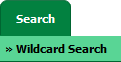 |
| 3. | Enter Keyword that you want to search. |  |
| 4. | Select Client, Search Type and Other relevant details. | 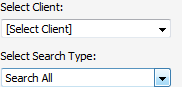 |
| 5. | Click on SEARCH button. It will show you multiple results in bottom section. |  |
| 6. | Select Document that you want to download to PC. |  |
| 7. | Hover over Manage Documents dropdown and Click on the Download to PC option. | 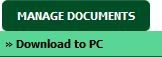 |
| 8. | It will show you Popup asking whether you want to open or save file. |  |
Lauren Partridge
Comments