|
Table of Contents : |
How do I view the folders to see which box they are located in?
| 1. | Login to your account using the username and password provided. | |
| 2. | Hover over the Fleet Management tab and click on Engine Centre option. | 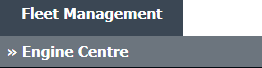 |
| 3. | Click on Engine Module Fleet tab. | 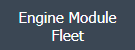 |
| 4. | Select the asset from the grid. |  |
| 5. | Hover over the Maintenance Status button and Click on the Engine Module History button. It will open new window. NOTE: The Maintenance Status button will become active once an engine record has been selected. |
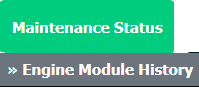 |
| 6. | Select Year View, BOX View, MCC View or Delivery Bible View. Note: When entering the Maintenance History page the folders will automatically be organised into the Year View. |
 |
| 7. | Click on the SHOW button. It will load respective view into grid. |  |
| 8. | Go to Folder for which you want to view Box Location. Hover over the Box Location icon. It will show you location of that box. | 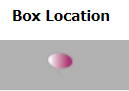 |
| Note:- If you do not see this option appear it is due to access restrictions for your user account. please contact an administrator. |
Lauren Partridge
Comments