|
Table of Contents |
How do I view Audit Trail of reports?
| 1. | Login to your account using your current username and password. | |
| 2. | Click on the Asset / Lease Management Tab. | 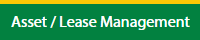 |
| 3. | Hover on Lease Management and click on the APU Tab. | 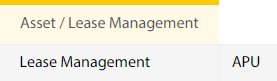 |
| 4. | Select Client. |  |
| 5. | Go to end of that row and Click on view icon. It will open new window. |  |
| 6. | Select the row from the grid. |  |
| 7. | Click on VIEW button. It will open new window. |  |
| 8. | Click on Exceptions To Acceptance tab. | 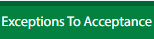 |
| 9. | Click on view icon which is on top right corner. It will open template in a new window. |  |
| 10. | In a new window, Hover on REPORTS button and click on Audit Trail. It will open in new window. | 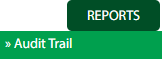 |
| 11. | Select filter types to filter Audit Trail Report. Like filter by keyword, filter by operations, filter by date, filter by client etc. |  |
| 12. | Click on FILTER button to filter Audit Trail report. It will show filtered data into grid. |  |
How do I export Audit Trail of reports?
| 1. | Login to your account using your current username and password. | |
| 2. | Click on the Asset / Lease Management Tab. | 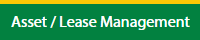 |
| 3. | Hover on Lease Management and click on the APU Tab. | 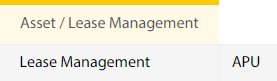 |
| 4. | Select Client. |  |
| 5. | Go to end of that row and Click on view icon. It will open new window. |  |
| 6. | Select the row from the grid. |  |
| 7. | Click on VIEW button. It will open new window. |  |
| 8. | Click on Exceptions To Acceptance tab. | 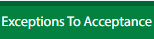 |
| 9. | Click on view icon which is on top right corner. It will open template in a new window. |  |
| 10. | In a new window, Hover on REPORTS button and click on Audit Trail. It will open in new window. | 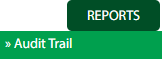 |
| 11. | Select filter types to filter Audit Trail Report. Like filter by keyword, filter by operations, filter by date etc. |  |
| 12. | Click on EXPORT button. |  |
| 13. | It will show you Popup asking whether you want to open or save file. |  |
| Note:- If you do not see this option appear it is due to access restrictions for your user account. please contact an administrator. |
Lauren Partridge
Comments