|
Table of Contents : |
How do I Download received Documents from a particular feed?
| 1. | Login to your account using the username and password provided. | |
| 2. | Hover over the Master tab and Click on API Center tab. | 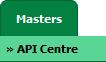 |
| 3. | Go to Clients column and Select record from the grid for which you want to access Data Feed Report. It will highlight selected row with different color. | 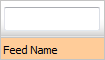 |
| 4. | Go to end of that row and Click on View icon. It will open Data Feed Report in a new window. |  |
| 5. | Now go to end of the required row and Click on View Icon. It will open new window. |  |
| 6. | Tick the checkboxes in front of received document names to download. Note : You can use checkbox on the header to select all the documents in one go. |
 |
| 7. | After selection of documents, click on the "Download Documents" Button, the Document will get downloaded directly onto the downloads as a zipped file. Note : Normal download is limited to 150MB, and there is no limit for total number of files. |
 |
| Note:- If you do not see this option appear it is due to access restrictions for your user account. please contact an administrator. | ||
Riyaz Mirza
Comments