|
Table of Contents : |
| 1. | Login to your account using the username and password provided. | |
| 2. | Hover over the Master tab and Click on the API Center tab. | 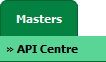 |
| 3. | Select record from the grid. | 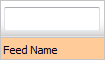 |
| 4. | Hover over the CONTROLS button and Select Feed Alerts tab from dropdown. It will open Feed Alerts in a new window. | 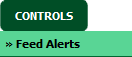 |
| 5. | Click on the ADD button. |  |
| 6. |
Select Alert On from the list. Note: Below alerts will trigger on selection of Alert On value.
|
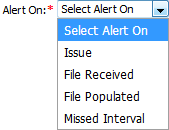 |
| 7. | Select Action and other required fields. |  |
| 8. | Click on the SAVE button. |  |
| 1. | Login to your account using the username and password provided. | |
| 2. | Hover over the Master tab and Click on the API Center tab. | 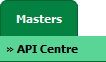 |
| 3. | Select record from the grid. | 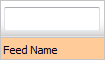 |
| 4. | Hover over the CONTROLS button and Select Feed Alerts tab from dropdown. It will open Feed Alerts in a new window. | 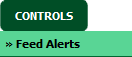 |
| 5. | Select Feed Alert from the grid which you want to edit. |  |
| 6. | Click on the EDIT button. It will open a new window. |  |
| 7. |
Select Alert On from the list. Note: Below alerts will trigger on selection of Alert On value.
|
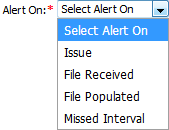 |
| 8. | Select Action and other required fields. |  |
| 9. | Click on the SAVE button to save your changes. |  |
| 1. | Login to your account using the username and password provided. | |
| 2. | Hover over the Master tab and Click on the API Center tab. | 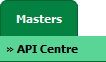 |
| 3. | Select record from the grid. | 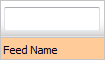 |
| 4. | Hover over the CONTROLS button and Select Feed Alerts tab from dropdown. It will open Feed Alerts in a new window. | 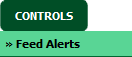 |
| 5. | Select Feed Alert from the grid which you want to delete. |  |
| 6. | Click on the DELETE button. |  |
| 7. | It will open a Popup window. Click on OK button. | 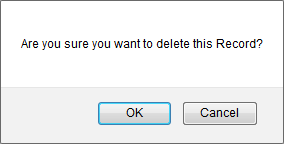 |
| 1. | Login to your account using the username and password provided. | |
| 2. | Hover over the Master tab and Click on the API Center tab. | 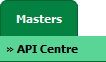 |
| 3. | Select record from the grid. | 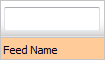 |
| 4. | Hover over the CONTROLS button and Select Feed Alerts tab from dropdown. It will open Feed Alerts in a new window. | 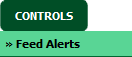 |
| 5. | Click on AUDIT TRAIL button. It will open Audit Trail in a new window. | 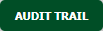 |
| 6. | Select filter types to filter Audit Trail Report. Like filter by keyword, filter by operations, filter by date, filter by client etc. | 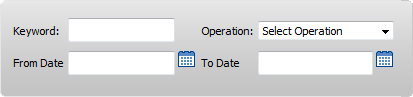 |
| 7. | Click on FILTER button to filter Audit Trail report. It will show filtered data into grid. |  |
| 1. | Login to your account using the username and password provided. | |
| 2. | Hover over the Master tab and Click on the API Center tab. | 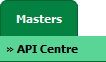 |
| 3. | Select record from the grid. | 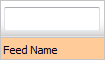 |
| 4. | Hover over the CONTROLS button and Select Feed Alerts tab from dropdown. It will open Feed Alerts in a new window. | 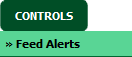 |
| 5. | Click on AUDIT TRAIL button. It will open Audit Trail in a new window. | 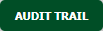 |
| 6. | Select filter types to filter Audit Trail Report. Like filter by keyword, filter by operations, filter by date, filter by client etc. | 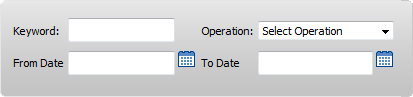 |
| 7. | Click on EXPORT button. |  |
| 8. | It will show you Popup asking whether you want to open or save file. |  |
| Note:- If you do not see this option appear it is due to access restrictions for your user account. please contact an administrator. |
Lauren Partridge
Comments