|
Table of Contents : |
How do I upload files via Feed Settings?
| 1. | Login to your account using the username and password provided. | |
| 2. | Hover over the Master tab and Click on API Center tab. | 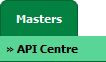 |
| 3. | Select the feed from the grid which you want to upload the files. | 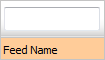 |
| 4. | Hover over the Controls button and Click on Feed Settings tab. It will open Feed Settings page in a new window. | 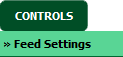 |
| 5. | In the new window, Click on UPLOAD button. It will open a popup window. |  |
| 6. | In the popup window, Select date on which the file needs to be populated. |  |
| 7. | Click on the Plus Symbol to select the files to upload. | 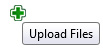 |
| 8. | Locate your files from Inventory. |  |
| 9. | Click on Upload Button to Upload the files. |  |
| Note:- The Date selection option is limited to MCC work packs only. | ||
Lauren Partridge
Comments