How do I change View Type in Manage Internal Documentation?
| 1. |
Login to your account using the username and password provided.
|
|
| 2. |
Hover over the Fleet Management tab. Hover over the Document Management Centre tab and Click on Manage Internal Documentation tab.
|
 |
| 3. |
Select Client and other related details.
|
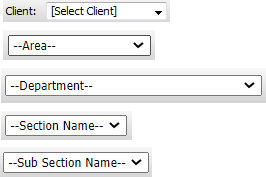 |
| 4. |
Click on VIEW button. It will open Manage Internal Documentation page in a new window.
|
 |
| 5. |
Select the View type as Listing View or Audit View.
Note: By default, the Listing View will Open.
Audit View can be enabled for the sections from Masters. |
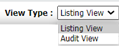 |
|
Riyaz Mirza
Comments