|
Table of Contents : |
How do I view Usage Chart in User Audit Trail for Multiple Date?
| 1. | Login to your account using the username and password provided. | |
| 2. | Hover over the Reports tab and Click on User Audit Trail tab. | 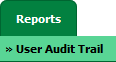 |
| 3. | Click on the VIEW CHART button. It will open a new window. | 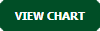 |
| 4. | Select Client from the list. |  |
| 5. | Select User Type from the list. | 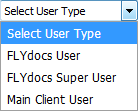 |
| 6. | Select Users from the list. | 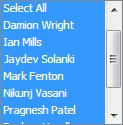 |
| 7. | Tick the checkbox of Multiple Date. Note: you can select only one tick box at a time. |
 |
| 8. | Select Form Date and To Date from the date picker. |  |
| 9. | Select Filter By Date or Filter By User from the list. | 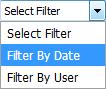 |
| 10. |
Select Chart from the list that you want to view. Note: Want to see different types of chart, how to view? Click here. |
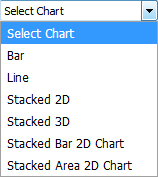 |
| 11. | Click on the VIEW button. |  |
| Note:- If you do not see this option appear it is due to access restrictions for your user account. please contact an administrator. |
Lauren Partridge
Comments