|
Table of Contents : |
How do I view Usage Chart in Third Party Audit Trail for Single Date?
| 1. | Login to your account using the username and password provided. | |
| 2. | Hover over the Reports tab and Click on the Third Party Audit Trail tab. | 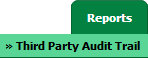 |
| 3. | Navigate to right hand side of the page and Select Usage Chart option from the list. |  |
| 4. | Click on the VIEW CHART button. It will open a new window. | 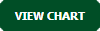 |
| 5. | Select Client from the list. |  |
| 6. | Select Company from the list. |  |
| 7. | Select Users from the list. | 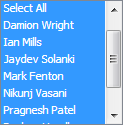 |
| 8. | Tick the checkbox of Single Date. Note: you can select only one tick box at a time. |
 |
| 9. | Select Date from the date picker. |  |
| 10. | Select Filter By Time or Filter By User from the list. | 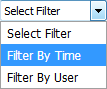 |
| 11. |
Select Chart from the list that you want to view. Note: Want to see different types of chart, how to view? Click here. |
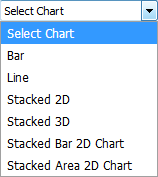 |
| 12. | Click on the VIEW button. |  |
|
Note:- If you do not see this option appear it is due to access restrictions for your user account. please contact an administrator. |
Lauren Partridge
Comments