|
Table of Contents : |
How do I add Reason for Archive?
| 1. | Login to your account using the username and password provided. | |
| 2. | Click on the Master tab. |  |
| 3. | Hover over the Archive & Retention tab and Click on the Reason for Archive tab. |  |
| 4. | Click on the ADD button on the right side of the page. |  |
| 5. | Select Client from the list and Enter Reason. |  |
| 6. | Select Status from the list. |  |
| 7. | Click on the SAVE button. |  |
| 8. | It will show you Popup window. Click on the OK button. | 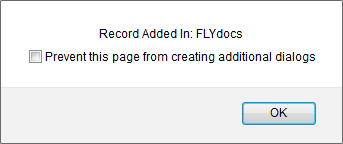 |
How do I edit Reason for Archive?
| 1. | Login to your account using the username and password provided. | |
| 2. | Click on the Master tab. |  |
| 3. | Hover over the Archive & Retention tab and Click on the Reason for Archive tab. |  |
| 4. | Select the record that you would like to edit. |  |
| 5. | Click on EDIT button. |  |
| 6. | Select Client from the list and Enter Reason. |  |
| 7. | Select Status from the list. |  |
| 8. | Click on the SAVE button. |  |
| 9. | It will show you Popup window. Click on the OK button. | 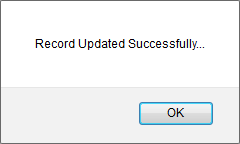 |
How do I delete Reason for Archive?
| 1. | Login to your account using the username and password provided. | |
| 2. | Click on the Master tab. |  |
| 3. | Hover over the Archive & Retention tab and Click on the Reason for Archive tab. |  |
| 4. | Select the record that you would like to delete. |  |
| 5. | Click on the DELETE button on the right side of the page. |  |
| 6. | It will show you Popup window. Click on the OK button. | 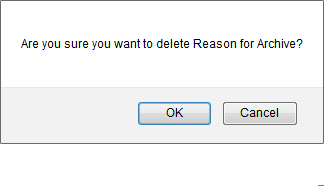 |
| 7. | It will show you Popup window. Click on the OK button. | 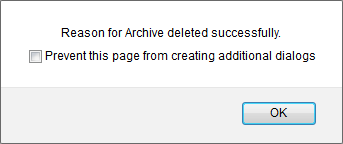 |
| 1. | Login to your account using the username and password provided. | |
| 2. | Click on the Master tab. |  |
| 3. | Hover over the Archive & Retention tab and Click on the Reason for Archive tab. |  |
| 4. | Click on AUDIT TRAIL button. It will open Audit Trail page in a new window. | 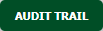 |
| 5. | Select require field to filter Audit Trail Report like filter by keyword, filter by operation, filter by date etc. | 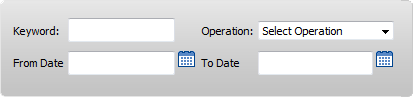 |
| 6. | Click on FILTER button. It will load data into grid. |  |
| 1. | Login to your account using the username and password provided. | |
| 2. | Click on the Master tab. |  |
| 3. | Hover over the Archive & Retention tab and Click on the Reason for Archive tab. |  |
| 4. | Click on AUDIT TRAIL button. It will open Audit Trail page in a new window. | 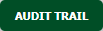 |
| 5. | Click on the EXPORT button. |  |
| 6. | It will show you Popup asking whether you want to open or save file. |  |
| Note:- If you do not see this option appear it is due to access restrictions for your user account. please contact an administrator. |
Riyaz Mirza
Comments