|
Table of Contents : |
| 1. | Tap on the FLY Inspection App icon on your device. |  |
| 2. | Enter your Username and Password and tap on Login Button. | 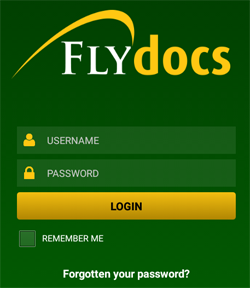 |
| 3. | Select Client and tap on Select Button. | 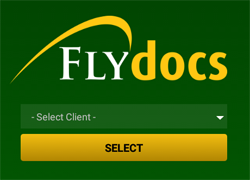 |
| 4. | Tap the View icon against the particular Aircraft to go Physical Inspection issue rows. | 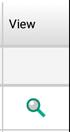 |
| 5. | Select the Row which you want to view. | 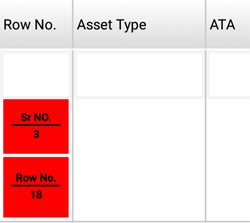 |
| 6. | Click the View icon. | 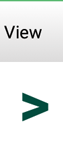 |
| 7. | Once you click on View icon, detailed view page of the row will open. | 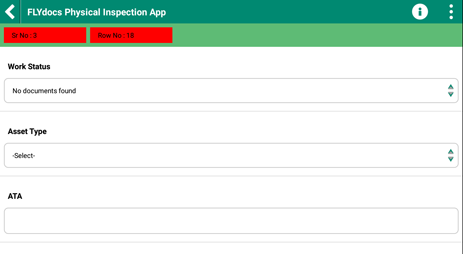 |
| 8. | Select the Set Default option below image to set it as default image. | 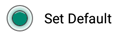 |
Lauren Partridge
Comments