|
Table of Contents : |
| 1. | Tap on the FLYdocs Inspection App icon on your device. |  |
| 2. | Enter your Username and Password and tap on Login Button. | 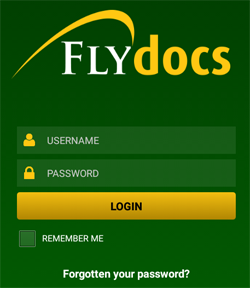 |
| 3. | Select Client and tap on Select Button. | 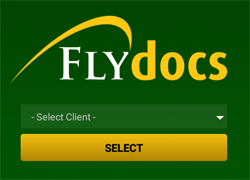 |
| 4. | Tap the View icon against the particular Aircraft to go Physical Inspection issue rows. | 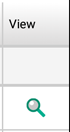 |
| 5. | Select the Row which you want to view. | 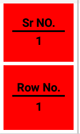 |
| 6. | Tap the View icon. | 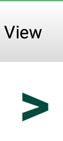 |
| 7. | Once you tap on View icon, detailed view page of the row will open. | 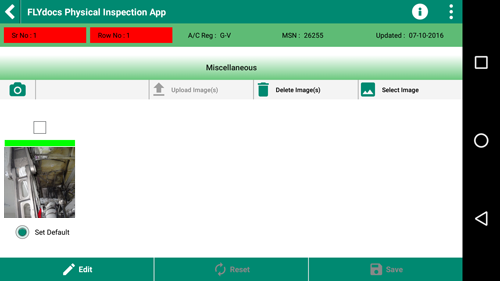 |
| 8. | Tap on image to go to the image window. | 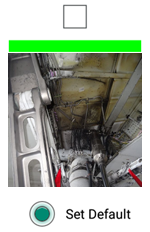 |
| 9. | Tap on top right side menu icon and select the edit option. | 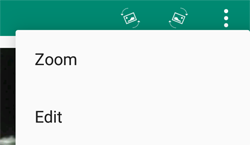 |
| 10. | Once you tap on edit, a new window will open with two editing options. | 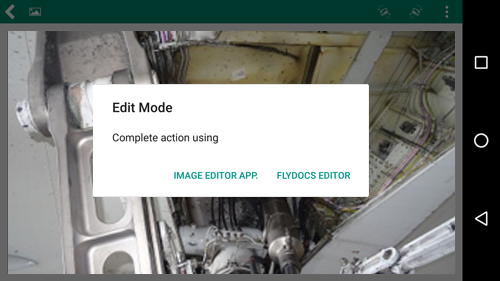 |
Lauren Partridge
Comments