|
Table of Contents : |
| 1. | Tap on the FLY Inspection app icon on your device. |  |
| 2. | Enter your Username and Password and tap on Login Button. | 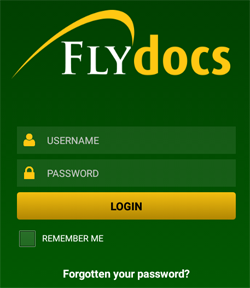 |
| 3. | Select Client and tap on Select Button. | 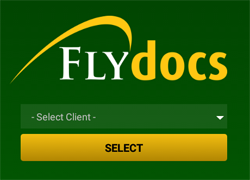 |
| 4. | Tap the View icon against the particular Aircraft to go Physical Inspection issue rows. | 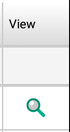 |
| 5. | Tap on row which you want to Edit. | 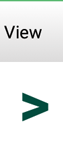 |
| 6. | Tap on tickbox above the Image and select on 'Delete Image' button on top right hand side of screen. | 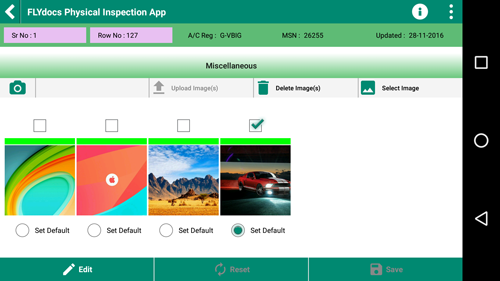 |
| 7. |
When you click on 'Delete Image' button , popup message comes. Selecting 'Yes' will delete the Image and selecting 'No' will do nothing. |
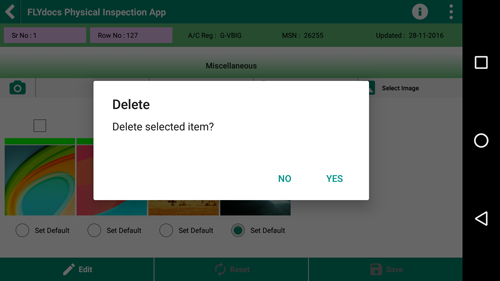 |
Lauren Partridge
Comments