|
Table of Contents : |
| 1. | Tap on the FLY Inspection App icon on your device. |  |
| 2. | Enter your Username and Password and tap on Login Button. | 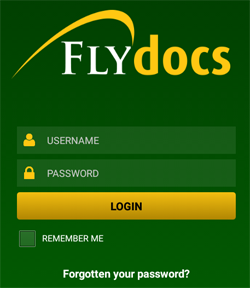 |
| 3. | Select Client and tap on Select Button. | 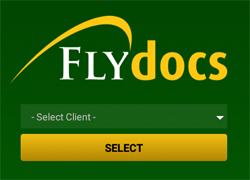 |
| 4. | Tap the View icon against the particular Aircraft to go Physical Inspection issue rows. | 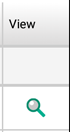 |
| 5. | Select the Row which you want to view. | 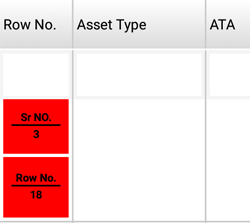 |
| 6. | Tap the View icon. | 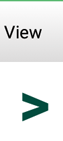 |
| 7. | Once you tap on View icon, detailed view page of the row will open. | 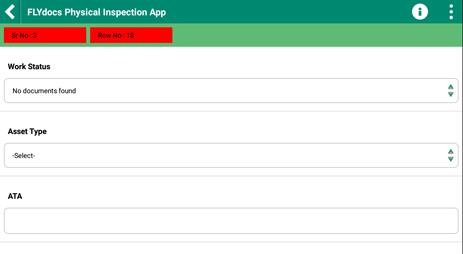 |
| 8. | Tap on Select Image/Camera icon, and select Aviation image. |  |
| 9. |
Select the check box above the images and tap on Upload Aviation Image icon. Note : Bar over the Aviation image which are not uploaded will be red. |
 |
| 10. | Once the Aviation image is uploaded, bar over the Aviation image will turn green. |  |
Lauren Partridge
Comments