|
Table of Contents : |
How do I scan documents in Template Scanning?
| 1. | Login to your account using the username and password provided. Note: These login details will be the same as the FLYdocs web platform. |
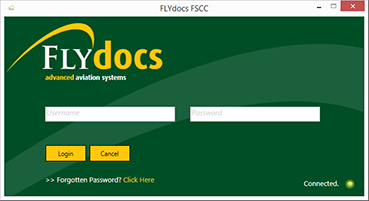 |
| 2. | Select a Client from the Client dropdown and then select 'OK'. | 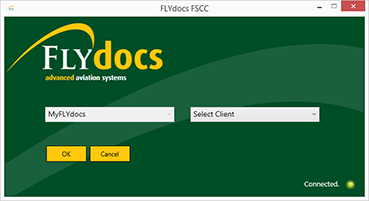 |
| 3. | Select the tab Scan at Source at the top of the application. | 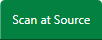 |
| 4. | Select the sub tab for 'Template Scanning'. | 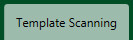 |
| 5. | Select a particular centre. |  |
| 6. | Select a component type and component from the combo boxes provided. Note: Selection of both fields are mandatory. |
 |
| 7. | The page will then update listing the Records Library for component selected. | 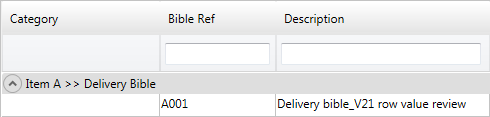 |
| 8. | Select the 'View' icon at the right hand side of the page for a particular row. This will open a new window. |  |
| 9. | From your PC, drag and drop the documents that you want to Scan. | 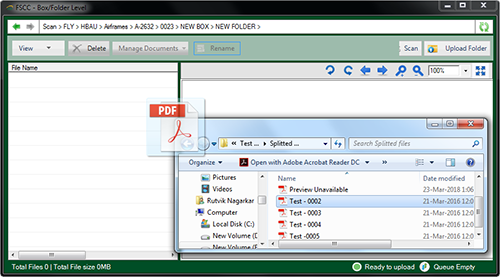 |
| 10. | Then select the 'SCAN' button at the top of the page. It will open new window. |  |
| Note:- If you do not see this option appear it is due to access restrictions for your user account. please contact an administrator. |
Lauren Partridge
Comments