| 1. | Login to your account using the username and password provided. Note: These login details will be the same as the FLYdocs web platform. |
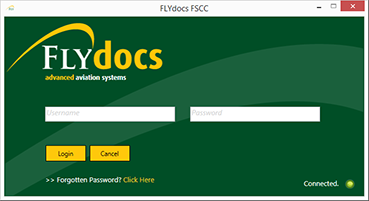 |
| 2. | Select a Client from the Client dropdown and then select 'OK'. | 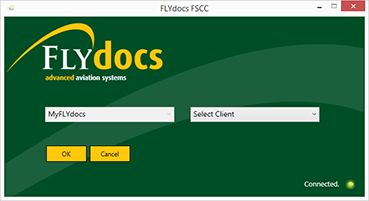 |
| 3. | Select the tab Scan at Source at the top of the application. | |
| 4. | Select the sub tab for 'Daily Scanning'. | 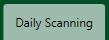 |
| 5. | Select the document type you want to scan to. |  |
| 6. | Select the option for 'Scan by Date' [This option will be selected by default]. |  |
| 7. | Select the scan option for 'Scan for Today'. |  |
| 8. | Click on button for Scan. |  |
| 9. | Within the new window provided. Select the ‘Scan’ button to start scanning or move the documents and then can click on Scan. | 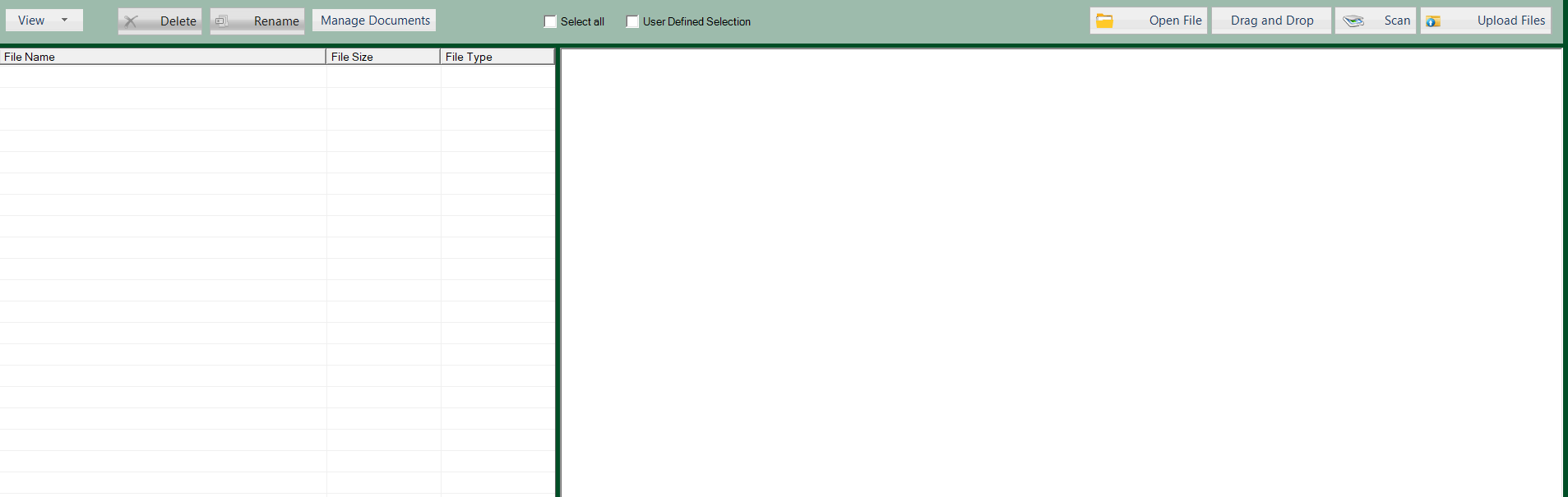 |
Lauren Partridge
Comments