|
Table of Contents : |
| 1. | Login to your account using the username and password provided. Note: These login details will be the same as the FLYdocs web platform. |
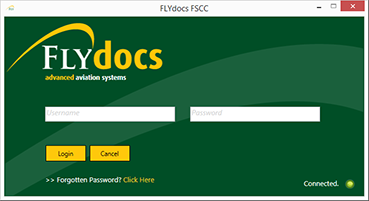 |
| 2. | Select a Client from the Client dropdown and then select 'OK'. | 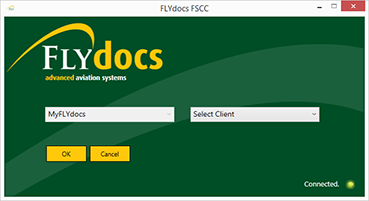 |
| 3. | Select the tab Scan at Source at the top of the application. | |
| 4. | Select the sub tab for 'Daily Scanning'. | 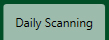 |
| 5. | Select the document type you want to scan to. |  |
| 6. | Select the option for 'Scan by Asset' or 'Scan by Date'. |   |
| 7. | Review the grid at the bottom of the page. | 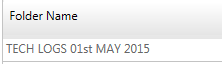 |
| 8. | Select the 'View' icon at the right hand side of the grid to open the Box/ Folder Level window to review you the documentation in each folder. | |
| 9. | Select 'Move Documents' from the Manage Documents dropdown. | 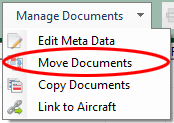 |
| 10. | Select the Document Type and Scan option from the combo boxes provided [Please note 'Scanned by Asset' will require you to select a aircraft]. | 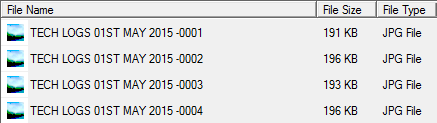 |
| 11. | Select the date you want to move the documents to. | 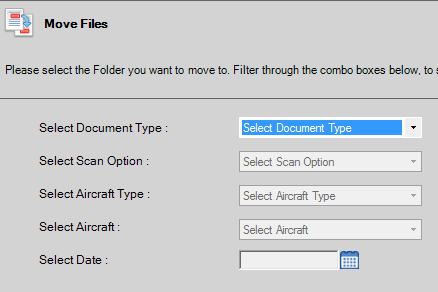 |
Lauren Partridge
Comments