|
Table of Contents : |
How do I link documents within a scanned by date folder?
| 1. | Login to your account using the username and password provided. Note: These login details will be the same as the FLYdocs web platform. |
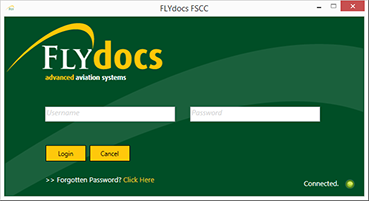 |
| 2. | Select a Client from the Client dropdown and then select 'OK'. | 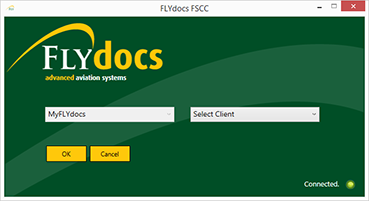 |
| 3. | Select the tab Scan at Source at the top of the application. | |
| 4. | Select the sub tab for 'Daily Scanning'. | 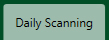 |
| 5. | Select the document type you want to review. |  |
| 6. | Select the option for 'Scan by Asset' or 'Scan by Date'. |   |
| 7. | Review the grid at the bottom of the page. | 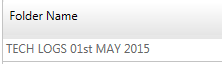 |
| 8. | Select the 'View' icon at the right hand side of the grid to open the Box/ Folder Level window to review you the documentation in each folder. | |
| 9. | Select the option for 'Link to Aircraft' from the 'Manage Documents' dropdown. | 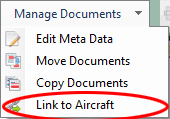 |
| 10. | Select an aircraft type and aircraft from the combo boxes provided. |  |
| 11. | Click on button for 'LINK' to save the aircraft you have linked. |
Lauren Partridge
Comments