|
Table of Contents : |
How do I view Monthly Reporting Notes from Inbox?
| 1. | Login to your account using the username and password provided. | |
| 2. | Click on the Home tab. |  |
| 3. | Go to Monthly Reporting Notes section. Click on the text 'View'. It will open Monthly Reporting Notes in new window. |  |
| 4. | Expand asset from the grid. |  |
| 5. | Go to Expanded asset from grid and Click on anyone tab. It will open new window. |  |
| 6. | Select the asset from the grid and Click on View icon. It will open rows in a new Window. | 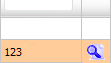 |
| 7. | Select the row from the grid and Click on View icon. It will open new Window. | 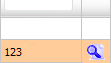 |
| 8. | Go to Comments section. You can view Monthly Reporting note assigned for you. | 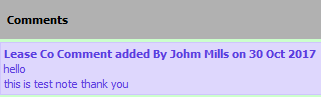 |
How do I reply Monthly Reporting Notes from Inbox?
| 1. | Login to your account using the username and password provided. | |
| 2. | Click on the Home tab. |  |
| 3. | Go to Monthly Reporting Notes section. Click on the text 'View'. It will open Monthly Reporting Notes in new window. |  |
| 4. | Expand asset from the grid. |  |
| 5. | Go to Expanded asset from grid and Click on anyone tab. It will open new window. |  |
| 6. | Select the asset from the grid and Click on View icon. It will open rows in a new Window. | 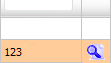 |
| 7. | Select the row from the grid and Click on View icon. It will open new Window. | 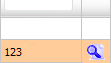 |
| 8. | Go to Comments section. You can view Monthly Reporting note assigned for you. | 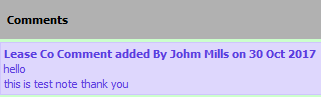 |
| 9. | Navigate to the Notes Section. Enter your comment and Click on SEND NOTES button in the notes area to reply. |  |
How do I remove Monthly Reporting Notes from Inbox?
| 1. | Login to your account using the username and password provided. | |
| 2. | Click on the Home tab. |  |
| 3. | Go to Monthly Reporting Notes section. Click on the text 'View'. It will open Monthly Reporting Notes in new window. |  |
| 4. | Expand asset from the grid. |  |
| 5. | Go to Expanded asset from grid and Click on anyone tab. It will open new window. |  |
| 6. | Select the asset from the grid and Click on View icon. It will open rows in a new Window. | 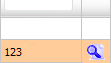 |
| 7. | Go to grid. Select the check box under the 'Viewed' column. |  |
| 8. | Click on SAVE button to remove Monthly Reporting Notes. |  |
How do I clear all messages of Client Notes from Inbox?
| 1. | Login to your account using the username and password provided. | |
| 2. | Click on the Home tab. |  |
| 3. | Go to Monthly Reporting Notes section. Click on the text 'View'. It will open Monthly Reporting Notes in new window. |  |
| 4. | Click on the CLEAR ALL MESSAGES button. | 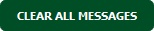 |
| 5. | It will show you Popup message. Click on the OK button. | 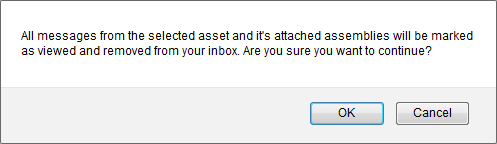 |
| 1. | Login to your account using the username and password provided. | |
| 2. | Click on the Home tab. |  |
| 3. | Go to Monthly Reporting Notes section. Click on the text 'View'. It will open Monthly Reporting Notes in new window. |  |
| 4. | Click on AUDIT TRAIL button. It will open Audit Trail in a new window. | 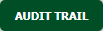 |
| 5. | Select filter types to filter Audit Trail Report. Like filter by keyword, filter by operations, filter by date etc. | 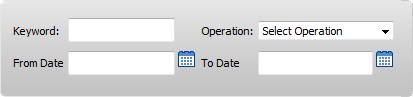 |
| 6. | Click on FILTER button to filter Audit Trail report. It will show filtered data into grid. |  |
| 1. | Login to your account using the username and password provided. | |
| 2. | Click on the Home tab. |  |
| 3. | Go to Monthly Reporting Notes section. Click on the text 'View'. It will open Monthly Reporting Notes in new window. |  |
| 4. | Click on AUDIT TRAIL button. It will open Audit Trail in a new window. | 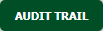 |
| 5. | Select filter types to filter Audit Trail Report. Like filter by keyword, filter by operations, filter by date etc. | 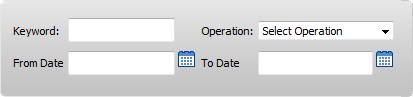 |
| 6. | Click on FILTER button to filter Audit Trail report. It will show filtered data into grid. |  |
| 7. | Click on EXPORT button. |  |
| 8. | It will show you Popup asking whether you want to open or save file. |  |
|
Note:- If you do not see this option appear it is due to access restrictions for your user account. please contact an administrator. |
Lauren Partridge
Comments