|
Table of Contents : |
How do I upload supporting documents to my application?
| 1. | Login to your account using the username and password provided. | |
| 2. | Click on the Home tab. |  |
| 3. | Click on the Authorisations and Training Records option in the dropdown. |  |
| 4. | Select the record grid. |  |
| 5. | Click on view icon in record list. |  |
| 6. | Once the My Applications page is open go to right side and Click on UPLOAD DOCUMENTS button. | 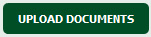 |
| 7. | Upload Files page will be open then Select group and upload document. Click on UPLOAD button. |  |
How do I attach supporting documents to my application?
| 1. | Login to your account using the username and password provided. | |
| 2. | Click on the Home tab. |  |
| 3. | Click on the Authorisations and Training Records option in the dropdown. |  |
| 4. | To attach a document from your licence, follow this link. | http://gen2.kayako.com/Knowledgebase/Article/View/840/157/how-do-i-manage-documents-in-view-licence#move |
| 5. | To attach a document from your historical documents, follow this link. | http://gen2.kayako.com/Knowledgebase/Article/View/842/157/how-do-i-manage-documents-in-historical-documents#move |
Lauren Partridge
Comments