|
Table of Contents : |
| 1. | Login to your account using the username and password provided. | |
| 2. | Hover over the Home tab. |  |
| 3. | Click on User Profile tab. |  |
| 4. | Click on VIEW LICENCE button. | 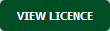 |
| 5. | In the new window, Click on UPLOAD DOCUMENTS in top right side of the page. | 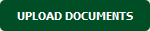 |
| 6. | In popup window, select the fields as per your requirment | 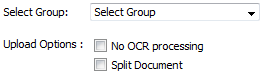 |
| 7. | Click on '+' sign to upload the Documents. |  |
| 8. | Click on UPLOAD button. |  |
How do I Attach & Move the Document?
| 1. | Login to your account using the username and password provided. | |
| 2. | Hover over the Home tab. |  |
| 3. | Click on User Profile tab. |  |
| 4. | Click on VIEW LICENCE button. | 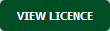 |
| 5. | In the new window, Click on tick box for the particular document. |  |
| 6. | Select the fields as per your requriement for Attach or Move at top of the page. |  |
| 7. | Click on ATTACH TO STATUS ENTRY button. |  |
Lauren Partridge
Comments